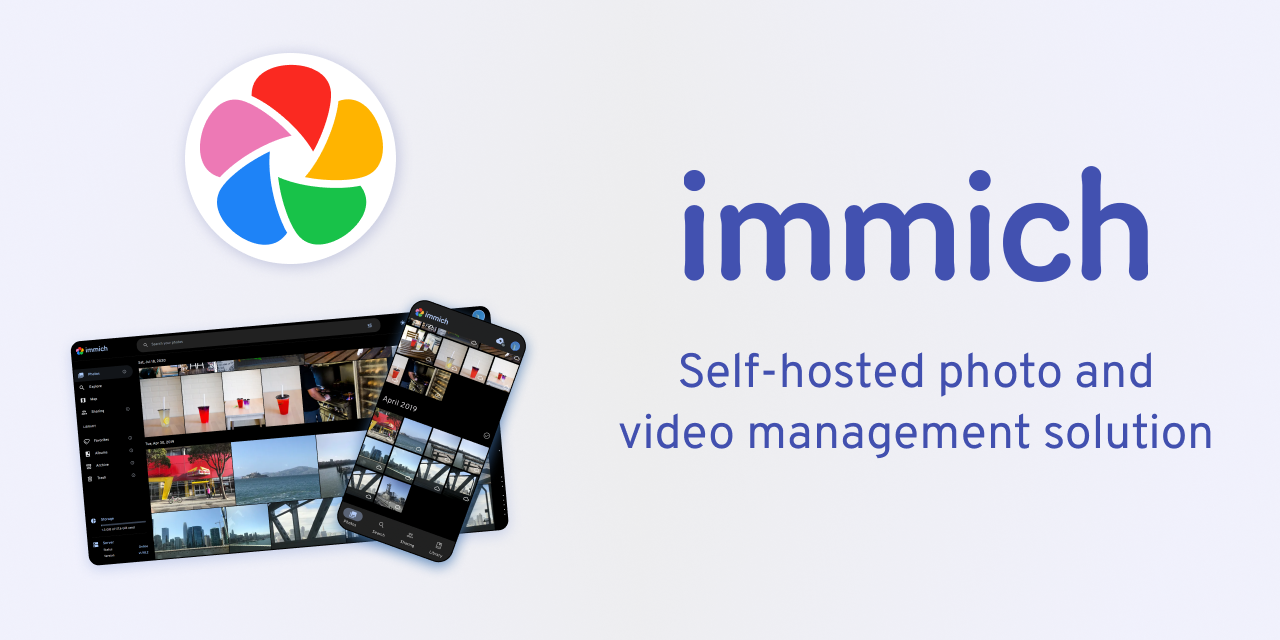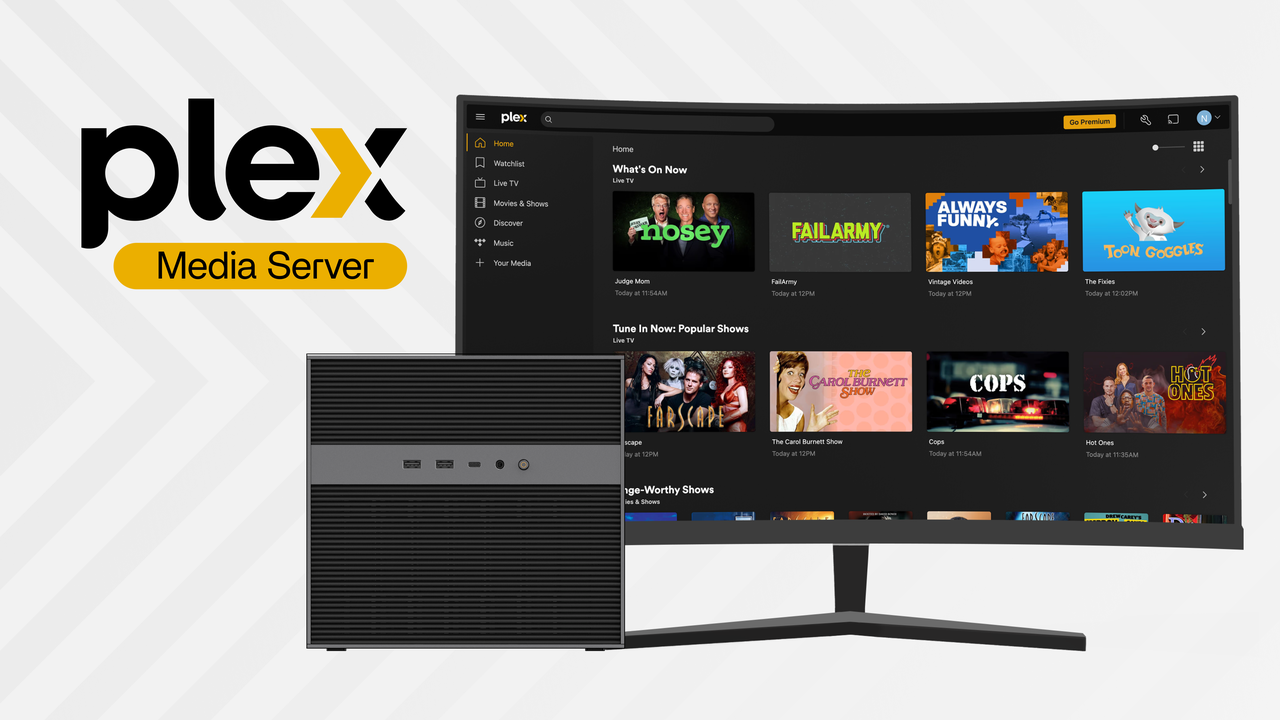Media Servers
Unleash Your Music Library: Madsonic Media Server on ZimaBoard
John Guan - Jul 09, 2023
Music streaming has revolutionized the way we consume and enjoy music. Gone are the days of physical media and limited music collections. With the rise of streaming services and media servers, we now have access to an infinite library of songs and albums at our fingertips. Music streaming has not only made music more accessible but has also transformed the way we discover and share our favorite tunes.
One such powerful media server that enhances the music streaming experience is Madsonic. Built on the foundation of open-source software, Madsonic offers a feature-rich platform for organizing, streaming, and sharing your music collection. When combined with the performance and capabilities of ZimaBoard, a high-quality single-board computer, Madsonic becomes a formidable media center that brings your music to life.
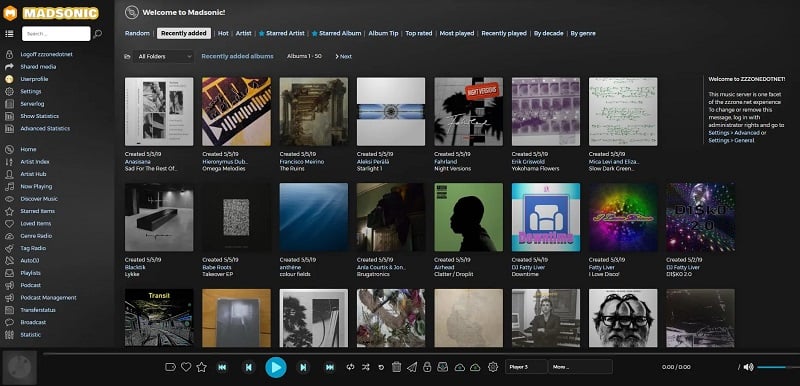
Part 1. What are Madsonic Media Server and its key features?
Madsonic is a powerful and versatile media server designed specifically for music streaming. It allows users to create their own personal music cloud, providing access to their entire music collection from any device with an internet connection. Madsonic offers an intuitive and user-friendly interface, robust library management features, and a range of audio streaming options, making it a comprehensive solution for music enthusiasts.
1. Key features and advantages of the Madsonic Media Server
Extensive Music Library Management: Madsonic excels in organizing and managing music libraries. It supports various metadata tags, including artist, album, genre, and year, allowing users to efficiently sort and categorize their music collection. Additionally, Madsonic offers powerful search capabilities, enabling users to quickly find specific tracks or albums.
High-Quality Audio Streaming: One of the key advantages of Madsonic is its ability to stream music in high quality. It supports a wide range of audio formats, including popular ones like MP3, FLAC, AAC, and OGG. Whether you prefer lossless audio or compressed formats, Madsonic ensures that you can enjoy your music in the best possible quality.
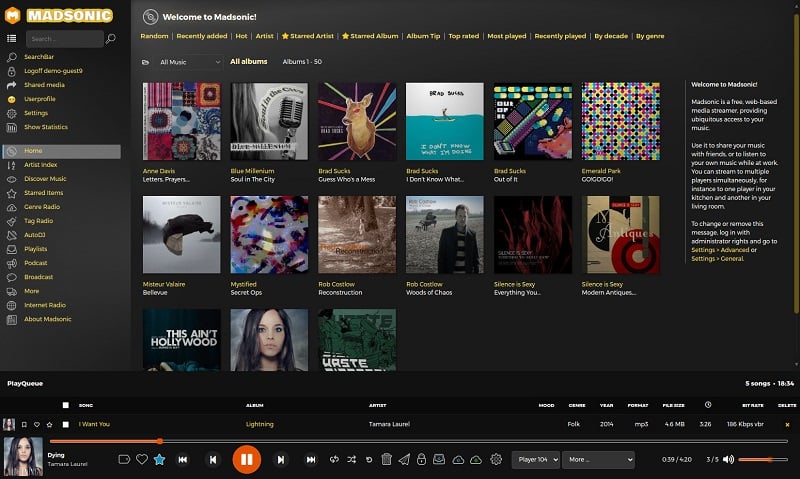
Remote Access and Mobile Apps: Madsonic provides remote access to your music library, allowing you to stream your favorite songs from anywhere in the world. Additionally, Madsonic offers mobile apps for iOS and Android devices, enabling you to enjoy your music on the go. Whether you’re commuting or traveling, your music is always at your fingertips.
Personalized Playlists and Recommendations: Madsonic enhances the music discovery experience by offering personalized playlists and recommendations. It analyzes your listening habits and creates dynamic playlists based on your preferences. Moreover, Madsonic’s recommendation engine suggests similar artists and tracks, helping you explore new music based on your existing library.
Podcast Support: In addition to music streaming, Madsonic also supports podcasts. You can subscribe to your favorite podcasts and listen to them directly through the Madsonic interface. This feature provides a convenient way to stay updated with your preferred podcasts without the need for additional applications.
2. Compatibility with ZimaBoard and Supported Audio Formats
Madsonic is fully compatible with ZimaBoard Single Board Server, a powerful single-board computer that provides the hardware foundation for an efficient media server setup. ZimaBoard offers various configurations, including different processors, RAM sizes, and storage options, allowing users to select the most suitable setup for their needs.

When it comes to supported audio formats, Madsonic is highly versatile. It can handle popular formats like MP3, FLAC, AAC, OGG, and WAV, ensuring that users can stream their music in their preferred format. Whether you have a diverse music library with different file types or prefer a specific audio format, Madsonic can accommodate your needs and deliver a seamless streaming experience.
The compatibility between Madsonic and ZimaBoard creates a harmonious synergy, enabling users to leverage the advanced capabilities of ZimaBoard’s hardware to enhance the performance and functionality of Madsonic. Whether you’re a music enthusiast with a large music collection or a casual listener who enjoys discovering new tracks, the combination of Madsonic and ZimaBoard offers a robust solution for all your music streaming needs.
Part 2. How to Setting up ZimaBoard for Madsonic Media Server
1. Hardware requirements for ZimaBoard
Before setting up Madsonic Media Server on ZimaBoard, it’s important to ensure that your ZimaBoard meets the necessary hardware requirements. These requirements may vary depending on the size of your music library and the number of concurrent users. However, here are the general guidelines to consider:
Processor: An Intel Celeron pocessor with a clock speed of at least 2.2 GHz is recommended to handle the computational demands of media streaming and transcoding.
RAM: A minimum of 4 GB of RAM is suitable for small to medium-sized music libraries. However, if you have a large collection or anticipate a high number of concurrent users, consider upgrading to 4 GB or more.
Storage: ZimaBoard offers various storage options, including onboard storage and expandable storage through USB or SATA connections. Ensure that you have sufficient storage space to accommodate your music library and any future expansions.
Network Connectivity: ZimaBoard should be connected to a reliable network with a stable internet connection. Wired Ethernet is preferred for optimal performance.
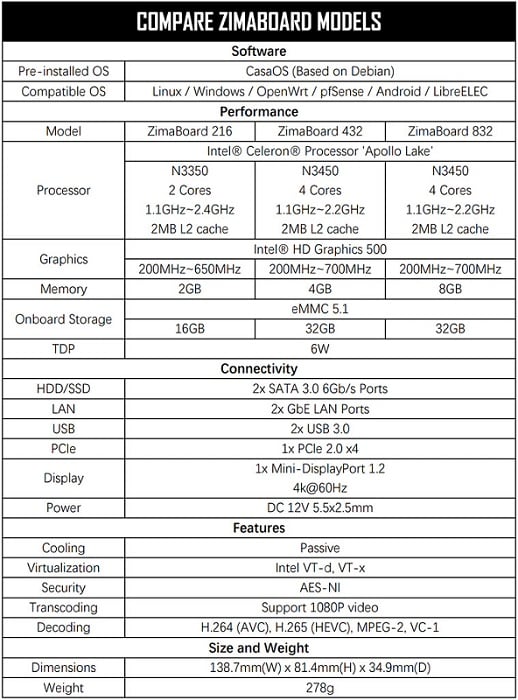
2. Installing Madsonic Media Server on ZimaBoard
Choose the Operating System: ZimaBoard supports various operating systems, including Linux distributions like Ubuntu, Debian, or CentOS. Select the operating system that best suits your needs and install it on your ZimaBoard following the provided instructions.
Download Madsonic: Visit the official Madsonic website and download the appropriate installation package for your ZimaBoard’s operating system – CasaOS. Madsonic is available for Linux, Windows, and macOS.
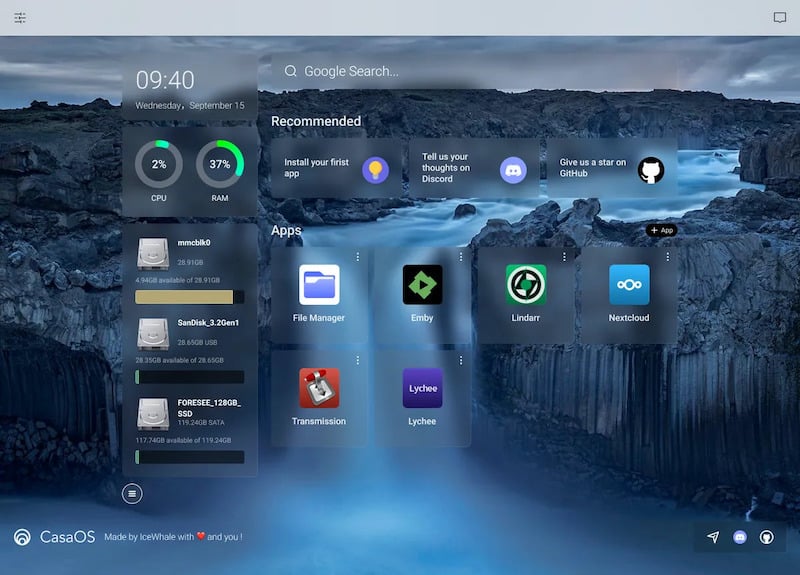
Install Madsonic: Follow the installation instructions provided by Madsonic. On Linux systems, this typically involves extracting the downloaded package and running the installation script. For Windows and macOS, execute the downloaded installer and follow the on-screen prompts.
Start Madsonic: Once the installation is complete, start the Madsonic service. On Linux, this can be done by running the provided startup script or using the system’s service management commands. On Windows and macOS, simply launch the Madsonic application.
3. Configuring Madsonic for optimal performance
Access the Madsonic Web Interface: Open a web browser on a device connected to the same network as your ZimaBoard and enter the IP address or hostname of your ZimaBoard followed by the Madsonic port number (default is 4040). For example, http://192.168.0.100:4040.
Set Up Administrative Account: During the initial setup, Madsonic will guide you through creating an administrative account. Provide the necessary details to set up your account and ensure the security of your Madsonic server.
Configure Music Library: Once logged in, navigate to the settings menu to configure your music library. Specify the location of your music files and let Madsonic scan and index your collection. This process may take some time depending on the size of your library.
Customize Madsonic Settings: Madsonic provides a wide range of customizable settings to enhance your experience. Explore the various options available, including audio streaming quality, transcoding settings, and playlist management, to tailor Madsonic according to your preferences.
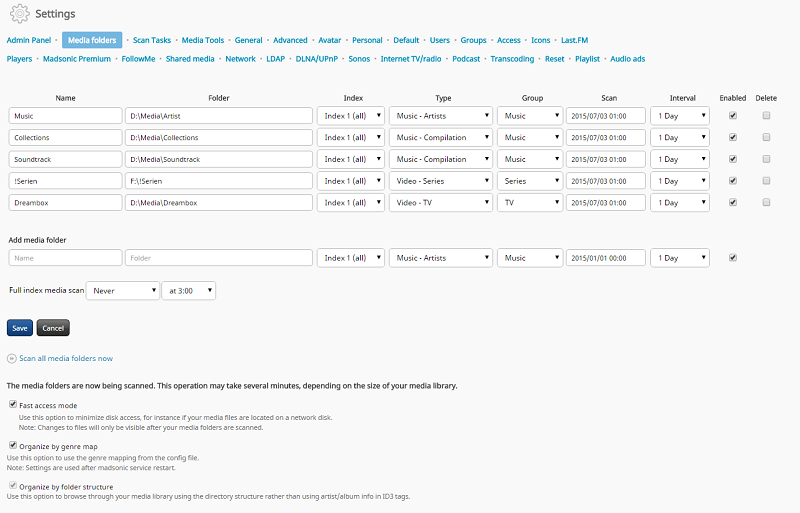
Enable Remote Access: If you wish to access your Madsonic server remotely, configure port forwarding on your router to allow external access. Refer to your router’s documentation for instructions on setting up port forwarding.
Backup and Updates: Regularly back up your Madsonic configuration and music library to ensure data security. Additionally, keep your Madsonic server up to date by regularly installing updates and patches provided by the Madsonic development team.
By following these steps, you can successfully set up Madsonic Media Server on your ZimaBoard and configure it for optimal performance. Remember to consider the hardware requirements, choose the appropriate operating system, install Madsonic, and customize the settings according to your preferences.
With Madsonic running smoothly on your ZimaBoard, you can enjoy seamless music streaming and access your entire music library from anywhere, providing an exceptional media center experience.
Final Verdict:
The combination of Madsonic Media Center and ZimaBoard offers music enthusiasts a powerful and customizable solution for organizing and streaming their music libraries. With ZimaBoard’s hardware capabilities and Madsonic’s feature-rich functionality, users can enjoy a seamless and personalized music streaming experience.