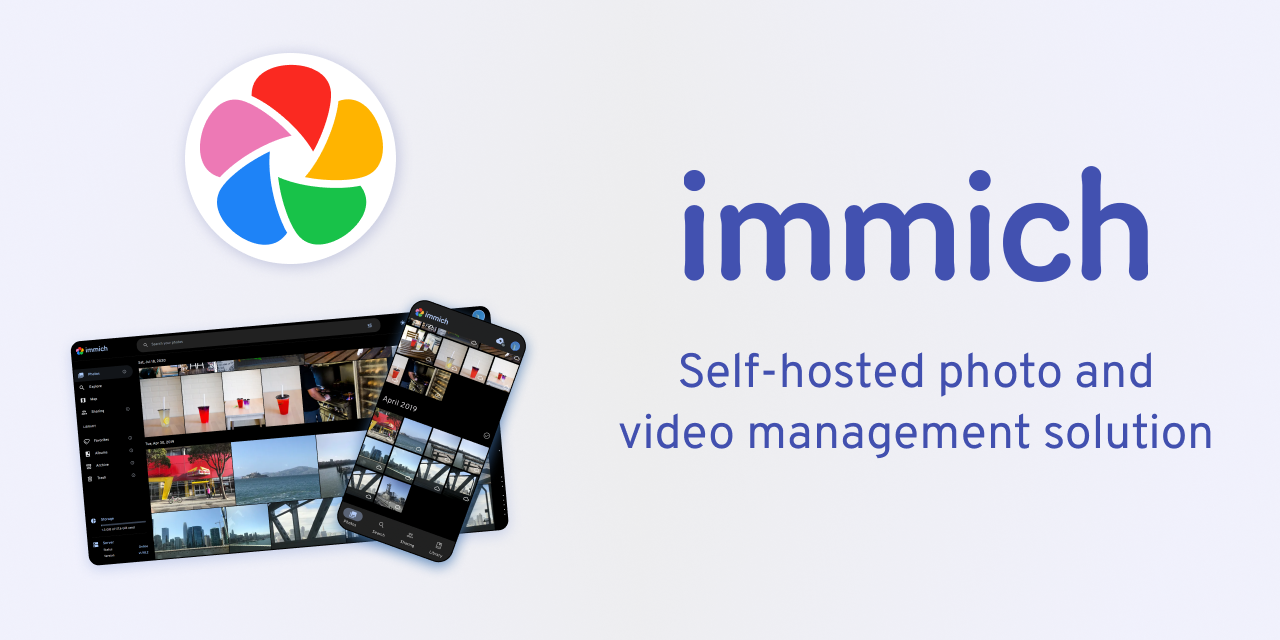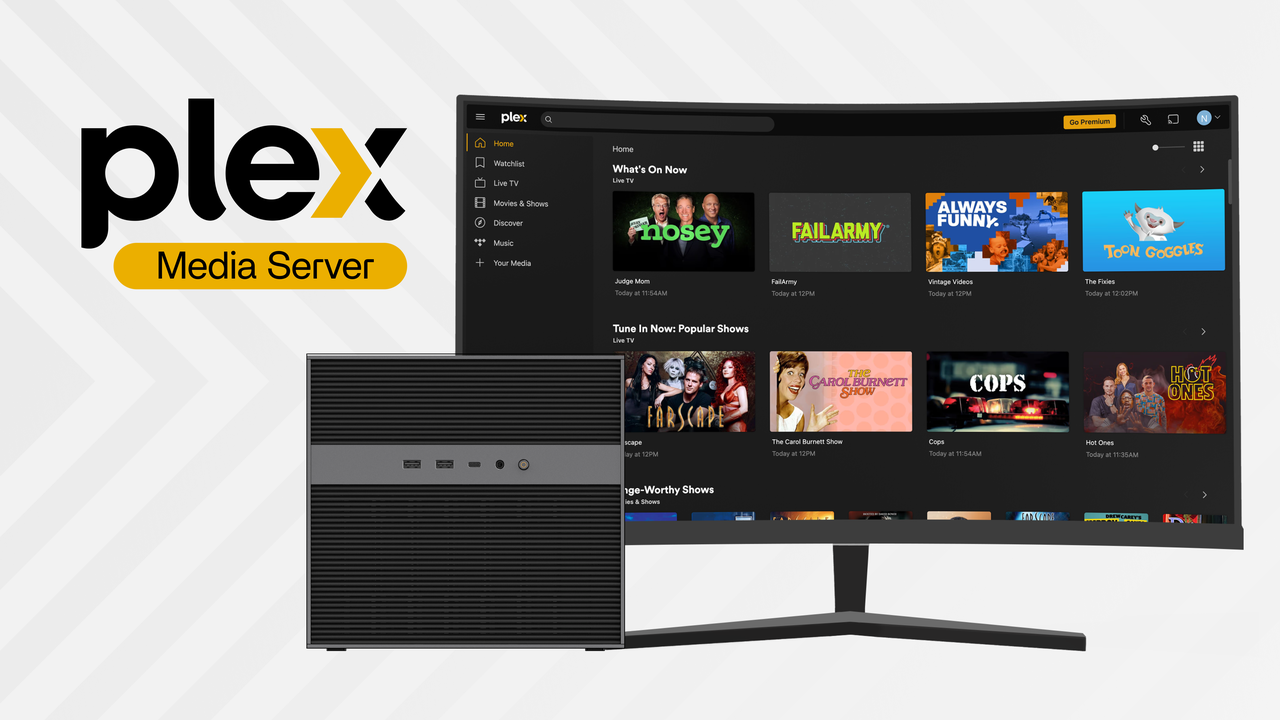Media Servers
How to Setup Stremio Media Server on ZimaBoard Single Board Server
John Guan - Jun 25, 2023
Today, streaming has revolutionized the way we consume media. Gone are the days when we had to rely on physical media or scheduled broadcasts to enjoy our favorite movies, TV shows, and music. With the rise of streaming platforms, we now have the convenience of accessing a vast library of content anytime, anywhere.
This shift in media consumption has led to the emergence of media servers, which allow us to centralize and organize our media collections for seamless streaming. One such powerful media server is Stremio, and when combined with the advanced hardware capabilities of ZimaBoard, it creates a compelling streaming solution.
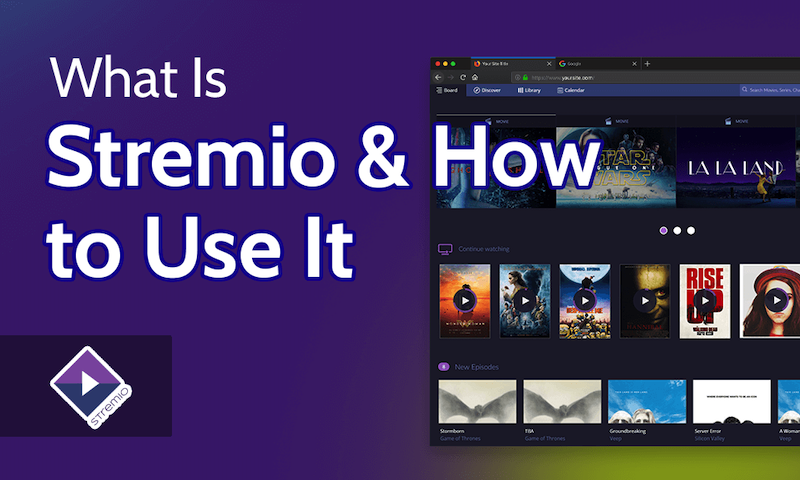
Stremio Media Server is a feature-rich and user-friendly media server that enables users to organize, manage, and stream their favorite content across multiple devices. With its intuitive interface and extensive media library support, Stremio has gained popularity among streaming enthusiasts worldwide.
When paired with the powerful hardware capabilities of ZimaBoard, users can enjoy a high-performance media streaming experience with enhanced features and options.
Part 1. What is Stremio Media Server?
Stremio is a comprehensive media server that provides users with a unified platform to organize, discover, and stream their favorite movies, TV shows, and music. It offers a user-friendly interface that aggregates content from various sources, including popular streaming platforms, local files, and even torrents. Stremio acts as a central hub, allowing users to access their media libraries and enjoy a seamless streaming experience across multiple devices.
1. Stremio Media Server Key features and advantages
Stremio offers a range of features that make it a powerful and convenient media server solution:
Unified Media Library: Stremio allows users to create a personalized media library that combines content from different sources. Whether it’s streaming services like Netflix and Amazon Prime Video or locally stored files, Stremio brings everything together in one place for easy access.
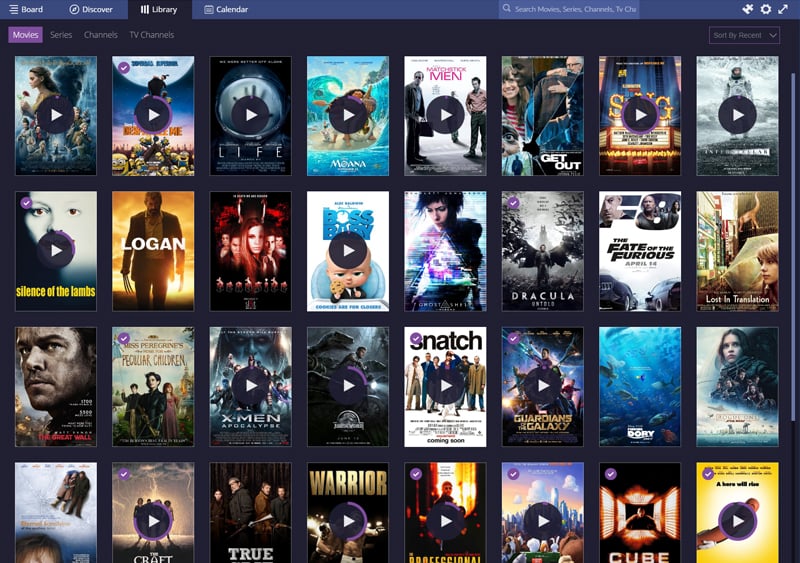
Cross-Platform Support: Stremio is compatible with various operating systems, including Windows, macOS, Linux, Android, and iOS. This versatility ensures that users can enjoy their media collections across different devices, such as computers, smartphones, tablets, and smart TVs.
Wide Range of Add-ons: Stremio supports a vast collection of add-ons that extend its functionality. These add-ons enable users to access additional streaming services, channels, and content sources, enhancing their media streaming experience.
Personalized Recommendations: Stremio’s recommendation engine analyzes users’ viewing habits and preferences to provide personalized content suggestions. By learning from user interactions, Stremio offers tailored recommendations to help users discover new movies, TV shows, and music that align with their interests.
Remote Control Support: Stremio provides remote control capabilities, allowing users to navigate and control their media playback using their smartphones or other compatible devices. This feature enhances convenience and enables users to manage their media server effortlessly.
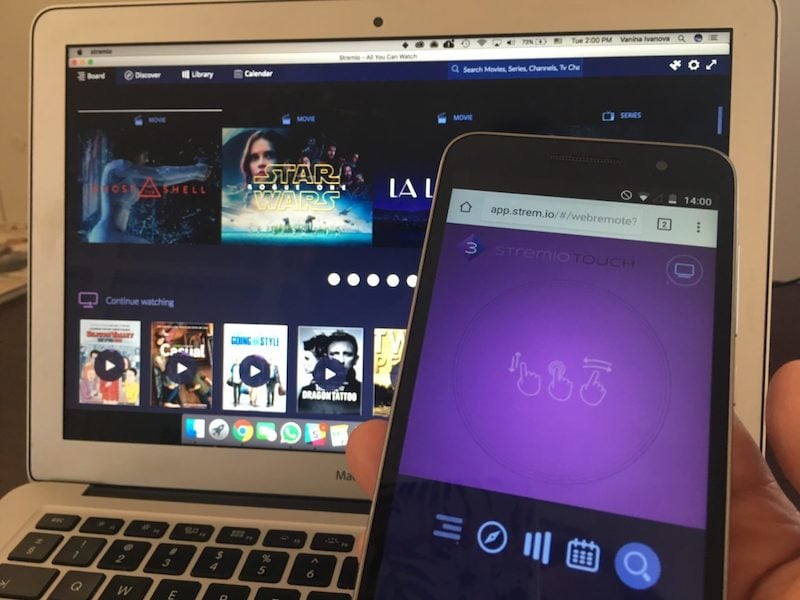
2. The Stremio Media Server Compatibility with ZimaBoard SBC
Stremio Media Server is compatible with ZimaBoard SBC, taking advantage of its advanced hardware capabilities to optimize the streaming experience. ZimaBoard’s Intel Celeron processor, 16-32GB storage capacity, and efficient network connectivity contribute to smooth media playback, quick loading times, and minimal buffering.
ZimaBoard’s hardware specifications align well with Stremio’s requirements, ensuring that the media server can efficiently handle transcoding, if needed, and deliver high-quality streaming performance. Whether users are streaming content from local files or accessing popular streaming services, Stremio on ZimaBoard ensures a seamless and enjoyable media streaming experience.
Moreover, ZimaBoard’s support for different operating systems allows users to install Stremio on their preferred platform and enjoy its full range of features and benefits. Whether they are using ZimaBoard as a dedicated media server or as part of a home entertainment setup, the compatibility between Stremio and ZimaBoard guarantees a robust and reliable media streaming solution.

Part 2. How to Setting up ZimaBoard for Stremio Media Server
1. Hardware requirements for ZimaBoard
Before setting up Stremio Media Server on ZimaBoard, it’s essential to ensure that your ZimaBoard meets the necessary hardware requirements. The hardware specifications will determine the performance and capabilities of your media server. Here are the recommended hardware requirements for ZimaBoard:
Processor: ZimaBoard 832/432 is equipped with Intel Celeron N3450 processor to handle media transcoding and streaming tasks efficiently.
RAM: Stremio Media Server benefits from having an adequate amount of RAM. Aim for at least 4GB or more to ensure smooth operation and quick access to media files. ZimaBoard 832 is 8GB.
Storage: ZimaBoard should have sufficient storage capacity to store your media library. Consider using a high-capacity hard drive or SSD (Solid State Drive) to accommodate your collection. Additionally, having additional external storage options, such as USB drives or network-attached storage (NAS), can further expand your storage capabilities.
Network Connectivity: ZimaBoard should be equipped with reliable network connectivity to ensure smooth streaming. A Gigabit Ethernet port will enable seamless data transfer and support high-quality streaming without interruptions.
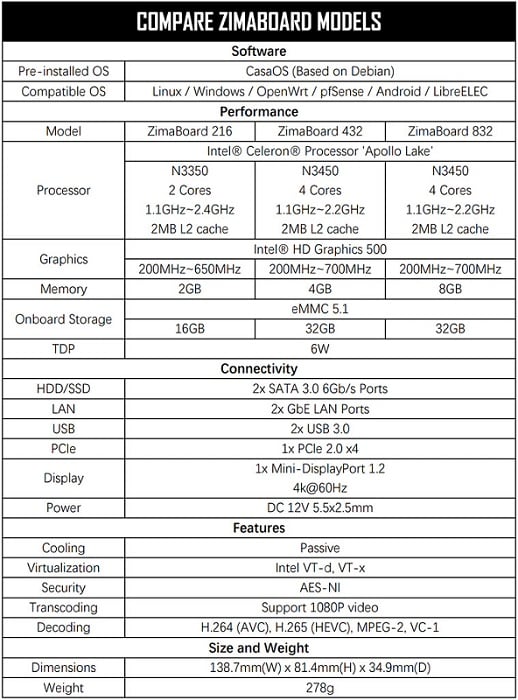
2. How to Installing Stremio Media Server on ZimaBoard SBC
Once you have confirmed that your ZimaBoard meets the hardware requirements, you can proceed with installing Stremio Media Server. Follow these steps to set up Stremio on your ZimaBoard:
Obtain the Stremio installation package: Visit the official Stremio website and download the installation package compatible with your ZimaBoard’s operating system – CasaOS.
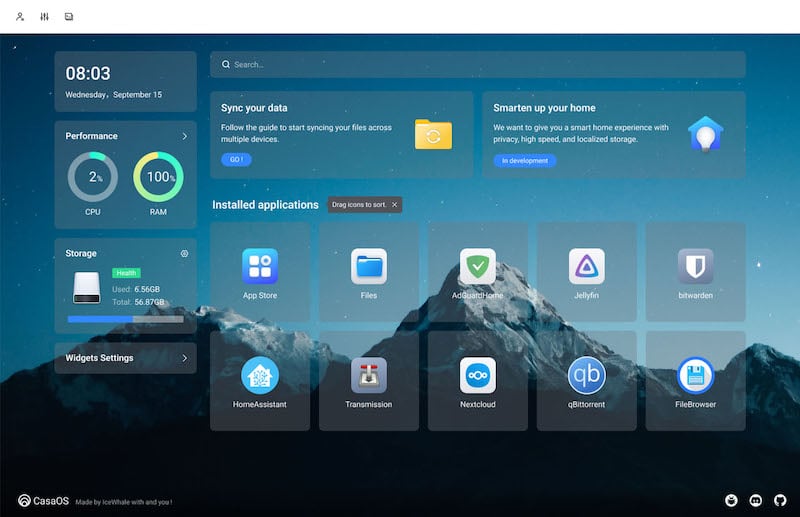
Launch the installer: Locate the downloaded installation package and run it on your ZimaBoard. Follow the on-screen instructions to complete the installation process. Ensure that you grant the necessary permissions for the installation to proceed.
Configure Stremio settings: After the installation is complete, launch Stremio on your ZimaBoard. You will be prompted to set up some initial settings, such as language preferences and content source selection. Choose the appropriate options based on your preferences.
3. Configuring Stremio for optimal performance
To optimize Stremio’s performance on your ZimaBoard, you can consider the following configuration tips:
Enable hardware acceleration: Check if your ZimaBoard’s graphics card supports hardware acceleration. If it does, enable hardware acceleration in the Stremio settings. This feature offloads the video decoding tasks to the graphics card, resulting in smoother playback and reduced strain on the CPU.
Adjust caching settings: In the Stremio settings, you can modify the caching settings to improve streaming performance. Increase the cache size to allow for more buffering and smoother playback, especially for high-definition content. However, be mindful of the available storage space on your ZimaBoard.
Check network settings: Ensure that your ZimaBoard has a stable network connection. If using Wi-Fi, position the ZimaBoard close to the router to minimize signal interference. You can also consider using a wired Ethernet connection for a more reliable and faster network connection.
Update Stremio and plugins: Regularly check for updates for both Stremio and its associated plugins. Keeping them up to date ensures that you have access to the latest features, bug fixes, and security enhancements.
By following these configuration steps, you can optimize Stremio’s performance on your ZimaBoard, resulting in smooth streaming, fast loading times, and an overall enhanced media server experience.
Conclusion:
Stremio Media Server on ZimaBoard offers a powerful and versatile solution for organizing and streaming your media collection. With its user-friendly interface, extensive plugin support, and compatibility with ZimaBoard, Stremio enhances your media consumption experience. Set up your ZimaBoard with Stremio to enjoy seamless streaming and convenient media management.