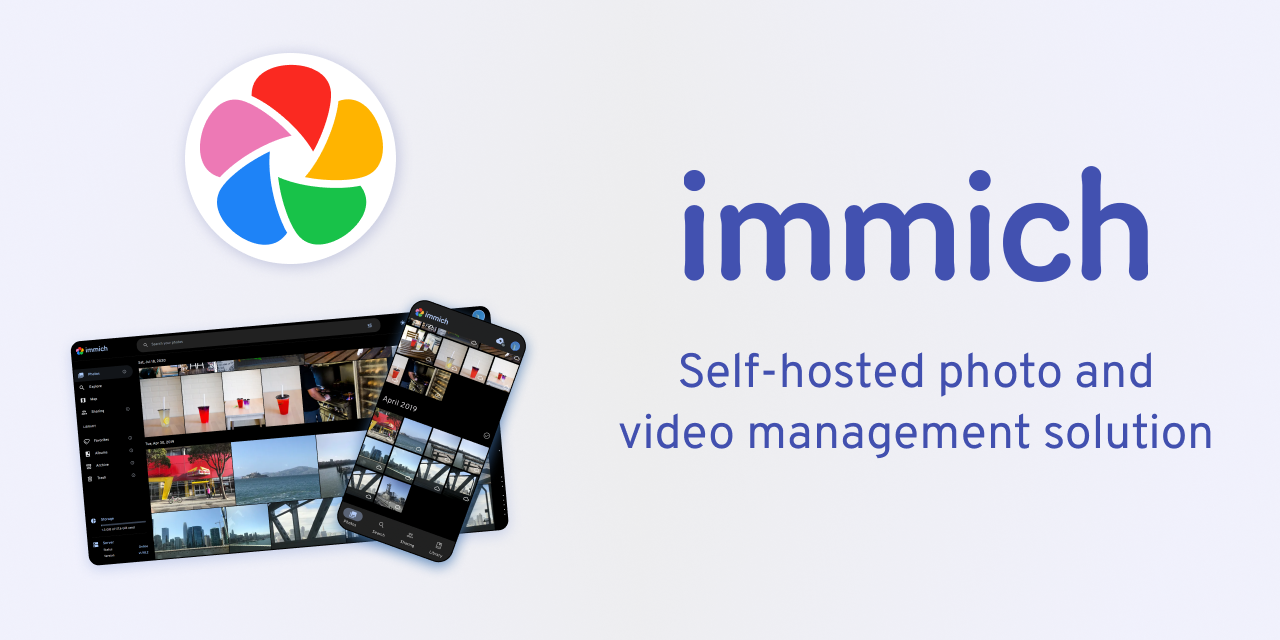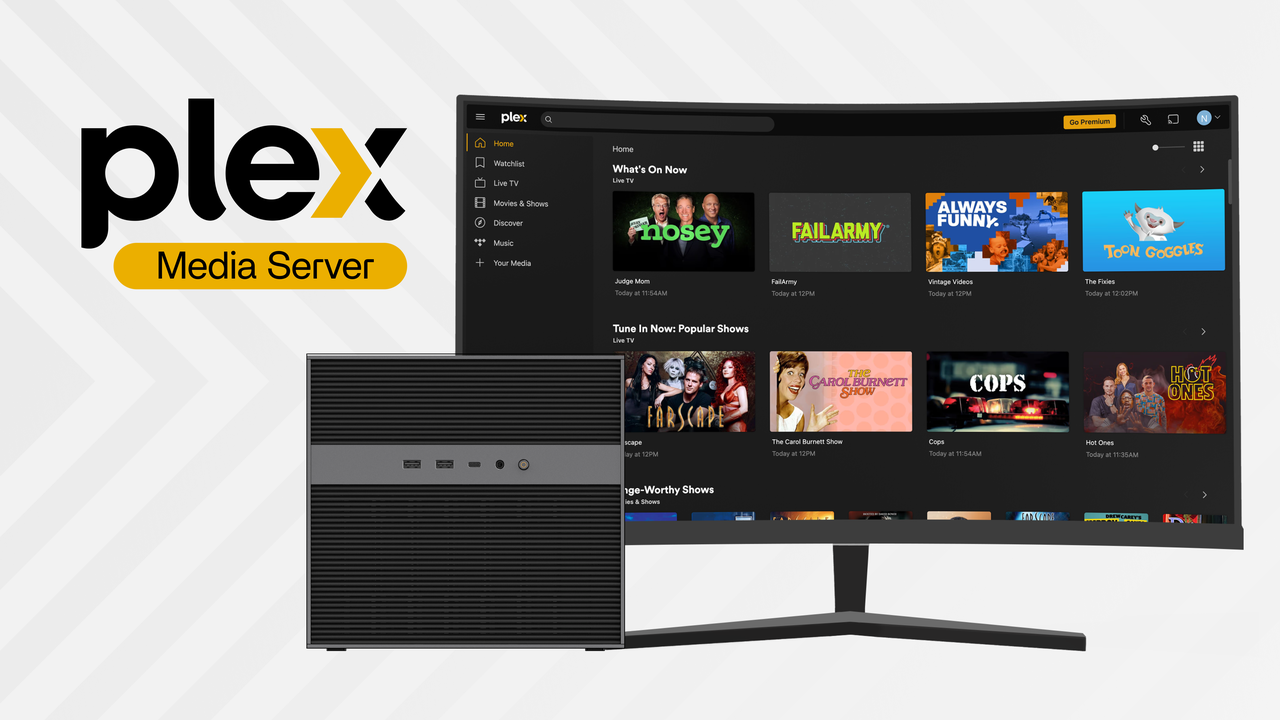Media Servers
ZimaBoard – Kodi Media Server: Stream Your Favorite Content Hassle-Free
John Guan - Jun 03, 2023
In today’s digital age, home entertainment has evolved significantly. Gone are the days when we were limited to traditional television programming or physical media collections. With the advent of media servers, such as ZimaBoard-Kodi Media Server, we now have the power to transform our homes into personalized entertainment hubs. ZimaBoard, coupled with the versatile Kodi Media Server software, offers a comprehensive solution for streaming and managing our favorite videos, music, and more.
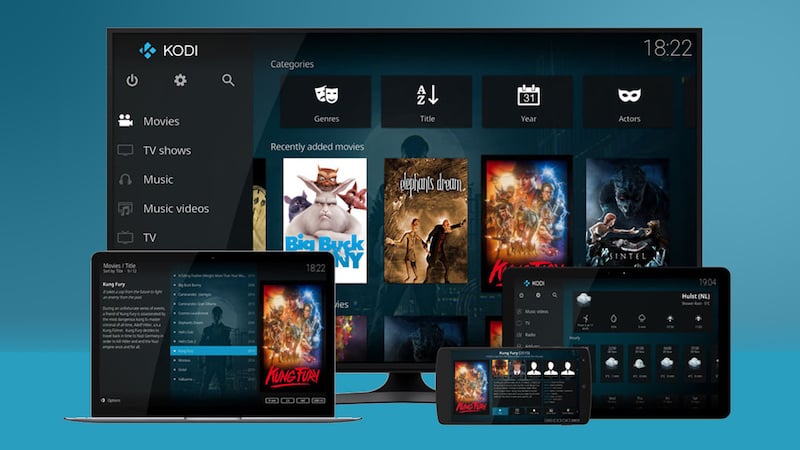
One of the key advantages of ZimaBoard-Kodi Media Server is the freedom it provides to watch videos anywhere, anytime. With this powerful combination, you no longer need to rely on specific devices or locations to enjoy your favorite content. Whether you’re at home, traveling, or visiting a friend’s house, ZimaBoard-Kodi Media Server enables you to access your media library and watch videos on any compatible device. This convenience and flexibility have revolutionized the way we consume entertainment.
Part 1. What is ZimaBoard and its features?
Nowadays, home entertainment has evolved significantly, and ZimaBoard Media Server has emerged as a powerful and versatile media streaming device. Designed to enhance your home entertainment experience, ZimaBoard offers a wide range of features and capabilities that make it an ideal choice for running Kodi Media Server. Whether you’re a movie enthusiast, music lover, or avid gamer, ZimaBoard has the potential to transform your living room into a personalized entertainment hub.

Features and advantages of using ZimaBoard for Kodi Media Server
ZimaBoard comes packed with a host of features that set it apart as an excellent platform for Kodi Media Server. Let’s take a closer look at some of its key advantages:
Powerful hardware: ZimaBoard is equipped with high-performance hardware components, including a robust processor, ample RAM, and expandable storage options. This ensures smooth and efficient media streaming, transcoding, and storage management, allowing you to enjoy your favorite videos, music, and more without any lag or buffering issues.
Versatile connectivity: ZimaBoard offers various connectivity options, including Ethernet, Wi-Fi, and Bluetooth. This allows seamless integration into your home network, enabling easy access to your media library from multiple devices. Whether you prefer streaming content on your smart TV, smartphone, or tablet, ZimaBoard ensures a seamless and uninterrupted viewing experience.
Expandable storage: ZimaBoard provides ample storage options, allowing you to store a vast collection of media files. Whether you opt for internal storage or connect external storage devices such as hard drives or network-attached storage (NAS), ZimaBoard can accommodate your growing library and ensure quick access to your favorite content.
Compact form factor: ZimaBoard’s compact size makes it easy to integrate into any home entertainment setup. Whether you place it next to your TV or mount it discreetly behind the screen, ZimaBoard ensures a clutter-free environment while delivering powerful performance.
Energy-efficient design: ZimaBoard is designed with energy efficiency in mind, helping you reduce your carbon footprint and save on energy costs. The optimized hardware and software integration ensure efficient power consumption without compromising performance, allowing you to enjoy your media while being environmentally conscious.
Easy setup and user-friendly interface: ZimaBoard offers a user-friendly setup process, making it accessible to both tech-savvy users and beginners. The intuitive interface of Kodi Media Server simplifies media organization, allowing you to create personalized playlists, manage metadata, and customize the look and feel of your media library.
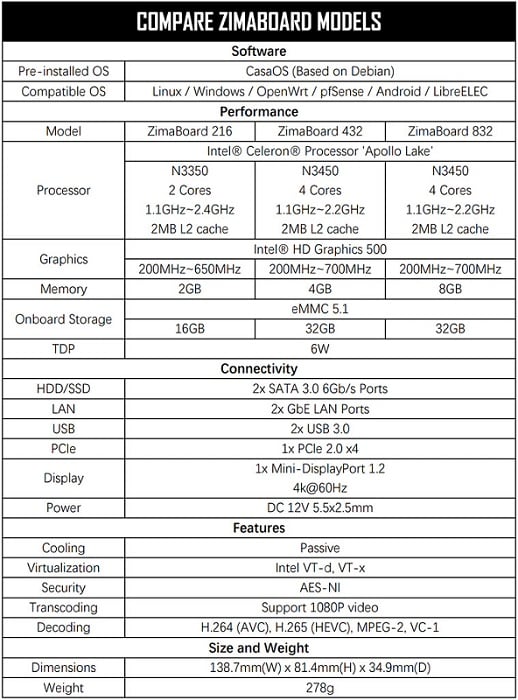
With its powerful hardware, versatile connectivity, expandable storage options, compact form factor, energy efficiency, and user-friendly interface, ZimaBoard provides a solid foundation for running Kodi Media Server and unleashing the full potential of your home entertainment system.
Part 2. How to Setting Up ZimaBoard for Kodi Media Server
1. Installing ZimaBoard operating system for seamless performance
Before setting up Kodi on ZimaBoard, it is essential to install the appropriate operating system (OS) for optimal performance. ZimaBoard supports various operating systems, including Windows, Linux, and Android, depending on your preferences and requirements. Follow the manufacturer’s instructions or refer to the ZimaBoard documentation for detailed steps on installing the desired OS.

2. Configuring ZimaBoard for optimal streaming experience
Network settings and connectivity
Configuring ZimaBoard’s network settings is crucial for seamless streaming on Kodi Media Server. Ensure that ZimaBoard is connected to a stable and high-speed internet connection, preferably through a wired Ethernet connection for better reliability and faster data transfer rates. If using a Wi-Fi connection, choose a channel with less interference and consider using a Wi-Fi extender or access point if needed.
Storage and capacity considerations
When setting up ZimaBoard for Kodi Media Server, consider your storage needs and capacity requirements. If you have a large media library, it is recommended to connect external storage devices, such as USB drives or network-attached storage (NAS), to expand the available storage space. This allows you to store and organize your media files efficiently, ensuring quick access and smooth playback.
3. How to Install Kodi on ZimaBoard
Step-by-step guide to installing Kodi on ZimaBoard. Installing Kodi on ZimaBoard is a straightforward process. Here is a step-by-step guide to help you get started:
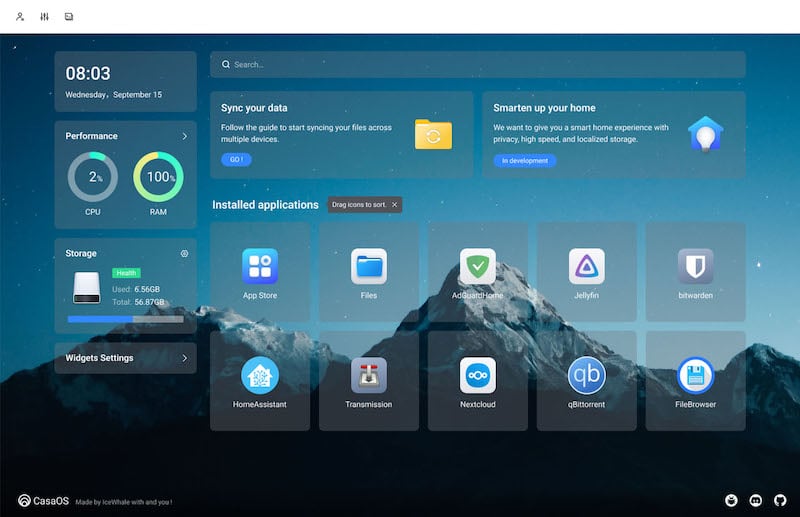
- Visit the official Kodi website and download the appropriate version of Kodi for your ZimaBoard’s operating system – CasaOS.
- Follow the installation instructions provided by Kodi for your specific operating system.
- Launch Kodi and go through the initial setup process, which includes configuring language preferences, enabling or disabling add-ons, and setting up media sources.
- Compatibility and version considerations
- Ensure that you download the correct version of Kodi that is compatible with your ZimaBoard’s operating system. Check the Kodi website or community forums for information on the recommended version for your specific OS version.
It is also important to keep Kodi up to date by regularly checking for software updates. New versions often bring performance improvements, bug fixes, and additional features that enhance your streaming experience on ZimaBoard.
By following the hardware requirements, installing the appropriate operating system, configuring network settings and storage options, and installing Kodi correctly, you can set up ZimaBoard for Kodi Media Server and unlock a world of limitless entertainment possibilities.
Part 3. What are the Features of Kodi Media Server
Kodi is a powerful and versatile media server platform that allows you to transform your ZimaBoard into a feature-rich entertainment hub. With its open-source nature and a vast community of developers, Kodi offers an extensive range of features and customization options to enhance your video streaming experience.
1. Benefits of using Kodi for video streaming
Extensive media format support
One of the major advantages of Kodi is its ability to handle a wide range of media formats. Whether you have a collection of high-definition movies, TV shows, music files, or even personal home videos, Kodi can seamlessly play them without any compatibility issues.
Customizable user interface
Kodi provides a highly customizable user interface that allows you to personalize the look and feel of your media server. You can choose from various skins and themes to match your preferences and create a visually appealing and user-friendly interface.
Integration with popular streaming services
Kodi integrates with popular streaming services, allowing you to access a vast array of online content directly from the platform. By installing addons or plugins, you can stream content from platforms like Netflix, Hulu, Amazon Prime Video, and more, providing you with a centralized hub for all your streaming needs.
2. Managing Media Libraries in Kodi
Organizing media files and folders
Kodi offers comprehensive tools for organizing your media files and folders. You can create custom directories for different types of media, such as movies, TV shows, music albums, and photos, ensuring easy access and navigation through your media library.
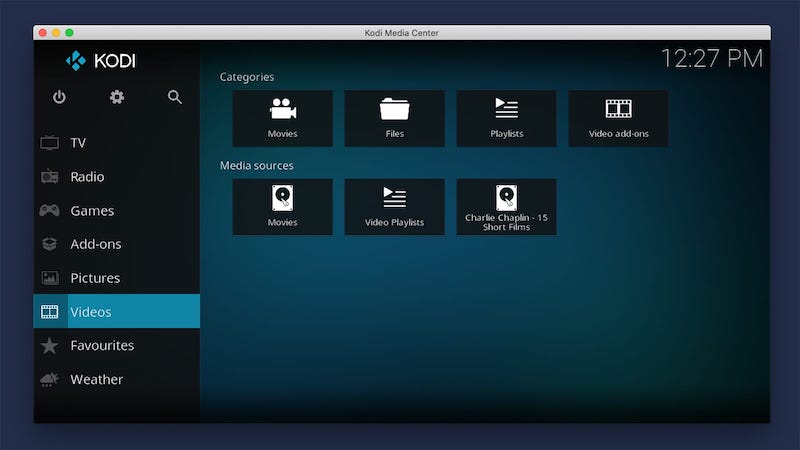
Utilizing metadata for enhanced media browsing
Kodi leverages metadata to enhance the browsing experience within your media library. By automatically retrieving information like movie or TV show descriptions, episode details, cover art, and actor information, Kodi creates a visually appealing and informative library interface.
Adding and updating media sources
With Kodi, adding and updating media sources is a breeze. You can easily add local or networked storage locations as media sources, allowing Kodi to scan and index your media files automatically. This ensures that your library stays up to date with new additions or changes to your media collection.
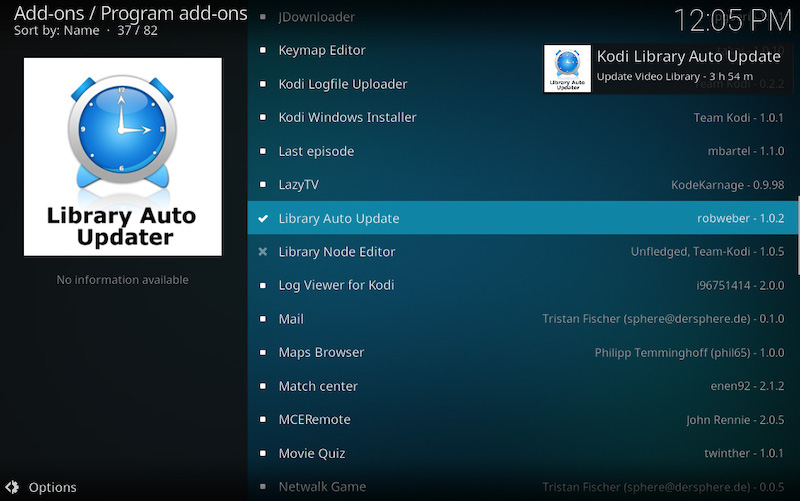
3. Exploring Kodi Addons for Enhanced Media Content
Kodi addons and their functionality
Kodi addons are additional modules that extend the functionality of the media server. Addons offer a wide range of features, such as access to online streaming services, live TV integration, subtitle support, weather information, and much more.
Popular Kodi addons for diverse media content
Kodi provides a vast library of addons that cater to different interests and preferences. From addons that focus on movies and TV shows to addons for sports, music, documentaries, and even gaming, you can find a variety of options to enhance your media content.
Installing and configuring addons for optimal performance
Installing addons in Kodi is a straightforward process. You can browse and install addons directly from the official Kodi addon repository or other trusted sources. Once installed, you can configure addons to suit your preferences, such as selecting preferred streaming sources, customizing playback settings, and enabling additional features.
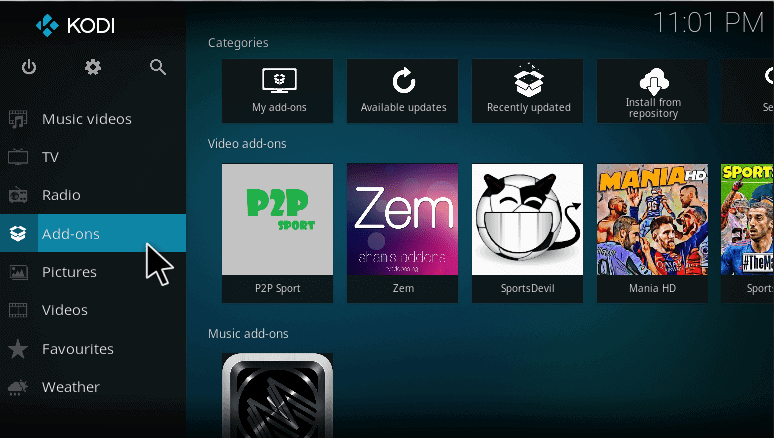
By exploring the features of Kodi Media Server, you can unlock the full potential of ZimaBoard as a home entertainment powerhouse. From its extensive media format support to customizable user interfaces, Kodi provides a seamless and immersive streaming experience. With tools for managing media libraries and a wide range of addons, you can curate and access a diverse selection of content with ease. Install Kodi on your ZimaBoard and elevate your home entertainment to new heights.
Part 4. Streaming Videos with ZimaBoard-Kodi Media Server
1. Accessing and streaming media content on ZimaBoard
Connecting ZimaBoard to the desired display or device
Once you have set up ZimaBoard with Kodi Media Server, you can easily connect it to your desired display or device for streaming videos. Whether you prefer a high-definition TV, a projector, or even a computer monitor, ZimaBoard provides versatile connectivity options to ensure seamless playback.
To connect ZimaBoard to your display, simply use an HDMI cable to connect the HDMI port on ZimaBoard to the HDMI input on your display device. Make sure to choose the appropriate HDMI input on your TV or monitor to view the ZimaBoard interface.
Navigating Kodi’s user interface for seamless browsing
After connecting ZimaBoard to your display, you can start navigating Kodi’s user-friendly interface for effortless browsing of your media content. Kodi offers a visually appealing and intuitive interface that allows you to easily access and navigate through your media libraries.
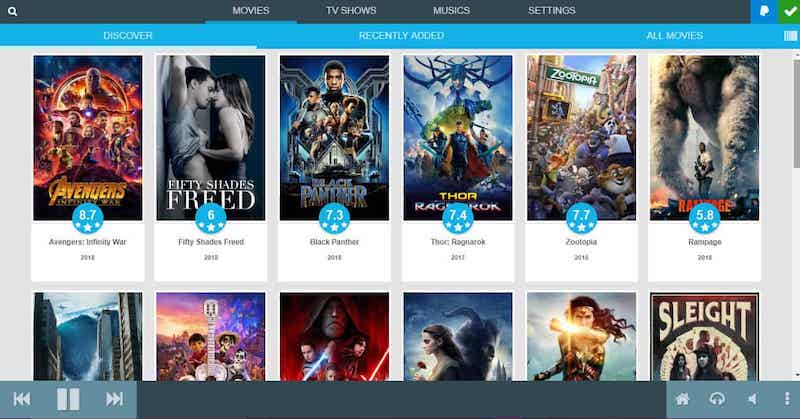
Using the remote control or keyboard connected to ZimaBoard, you can navigate through the various sections of Kodi, such as Movies, TV Shows, Music, Pictures, and Add-ons. Within each section, you can further explore subcategories, search for specific titles, and access your media files with just a few clicks.
2. Utilizing Remote Control and Mobile Apps
Controlling ZimaBoard-Kodi Media Server through remote control
ZimaBoard can be conveniently controlled using a dedicated remote control, which provides easy access to Kodi’s functionalities. The remote control allows you to navigate through menus, select media files, control playback, and adjust settings without the need for a separate keyboard or mouse.

With the remote control, you can pause, play, fast forward, rewind, and adjust volume with ease. It provides a seamless and immersive media streaming experience, bringing the convenience of traditional TV remote controls to your ZimaBoard-Kodi setup.
Using mobile apps for remote access and control
In addition to the dedicated remote control, you can also utilize mobile apps for remote access and control of ZimaBoard-Kodi Media Server. Kodi offers official mobile apps for popular platforms like iOS and Android, allowing you to control your media server from your smartphone or tablet.
These mobile apps provide a convenient way to browse your media libraries, select and play videos, adjust settings, and even stream content from your ZimaBoard to your mobile device. With the mobile app, you can have complete control over your media server from anywhere within your home network.
By utilizing the remote control or mobile apps, you can enhance your streaming experience with ZimaBoard-Kodi Media Server. Whether you prefer the simplicity of a dedicated remote control or the flexibility of mobile control, ZimaBoard offers versatile options to suit your preferences. Enjoy the convenience of accessing and controlling your media content with ease, all from the comfort of your couch or even when you’re on the go.
Final Verdict:
ZimaBoard combined with Kodi Media Server offers a powerful and versatile solution for creating a comprehensive home entertainment system. With ZimaBoard’s exceptional hardware capabilities and Kodi’s robust media management and playback features, you can transform your living room into a personalized media hub.