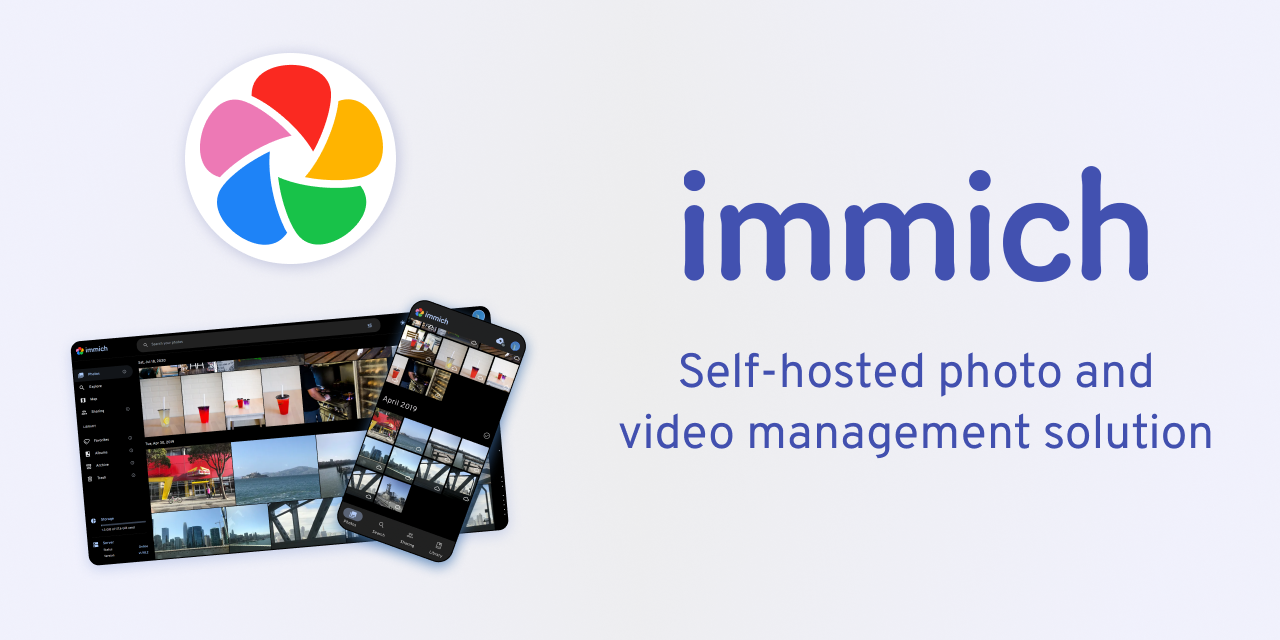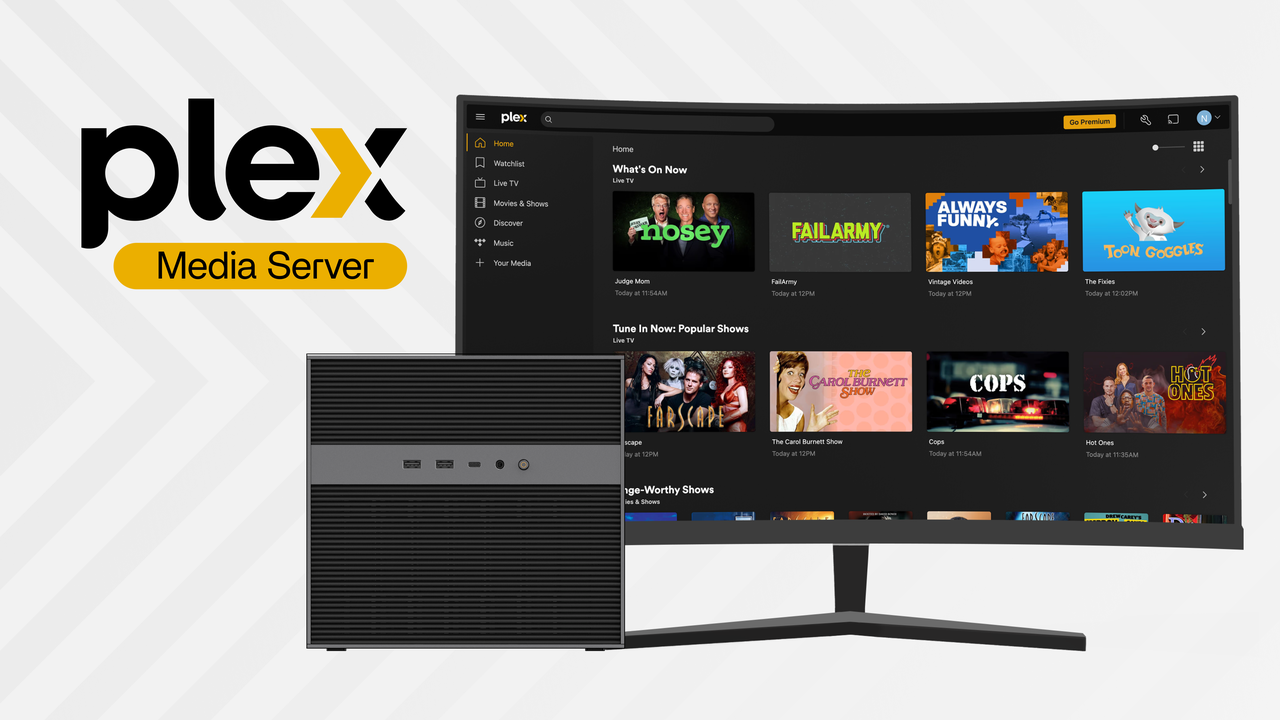Media Servers
2023 Guide to PlayOn Media Server on ZimaBoard
John Guan - Jun 18, 2023
The way we consume media has dramatically transformed. Gone are the days of relying solely on physical media such as DVDs and CDs. The rise of streaming services has revolutionized the entertainment industry, allowing us to access a vast array of movies, TV shows, and other content instantly. With the increasing popularity of streaming, media servers have become essential tools for organizing and streaming our favorite media files. One such powerful combination is PlayOn Media Server on ZimaBoard, which offers an exceptional media streaming experience.
PlayOn Media Server is a feature-rich media server software that enables users to stream and record media content from various popular streaming services, including Netflix, Hulu, HBO Max, and more. When combined with ZimaBoard, a versatile and powerful hardware solution, PlayOn Media Server takes media streaming to new heights. ZimaBoard provides the necessary processing power and connectivity options to create a robust and reliable media server setup.
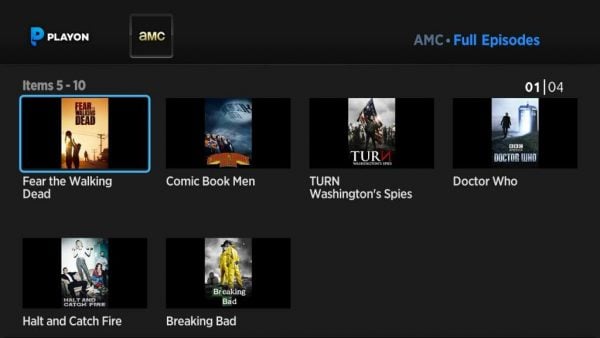
Part 1: What is Understanding PlayOn Media Server?
PlayOn Media Server is a versatile media server software that enables users to stream and record media content from popular streaming services. It acts as a bridge between your streaming services and your devices, allowing you to access and enjoy your favorite movies, TV shows, and more on various platforms. PlayOn Media Server aggregates content from different streaming services into a single interface, simplifying the streaming experience and providing a centralized media hub.
1. Key features and advantages of PlayOn
PlayOn Media Server offers a wide range of features and advantages that enhance your media streaming experience:
Streaming and recording: PlayOn Media Server allows you to stream and record media content from popular streaming services such as Netflix, Hulu, Amazon Prime Video, and many more. It supports a vast library of channels, giving you access to a diverse range of content.
Multi-device compatibility: PlayOn Media Server is compatible with a wide range of devices, including smart TVs, streaming devices, gaming consoles, and mobile devices. You can stream your favorite content on multiple devices simultaneously, providing flexibility and convenience.
Ad skipping: PlayOn Media Server offers an ad-skipping feature, which automatically removes commercials from recorded content. This feature ensures a seamless viewing experience, allowing you to enjoy your favorite shows without interruptions.
Personal media integration: In addition to streaming services, PlayOn Media Server also enables you to access and stream your personal media collection. You can easily integrate your local media files into the server, creating a unified media library for all your content.
Media casting: PlayOn Media Server supports media casting, allowing you to stream content to compatible devices such as Chromecast and Roku. This feature expands your streaming options and provides seamless integration with other media devices in your home.
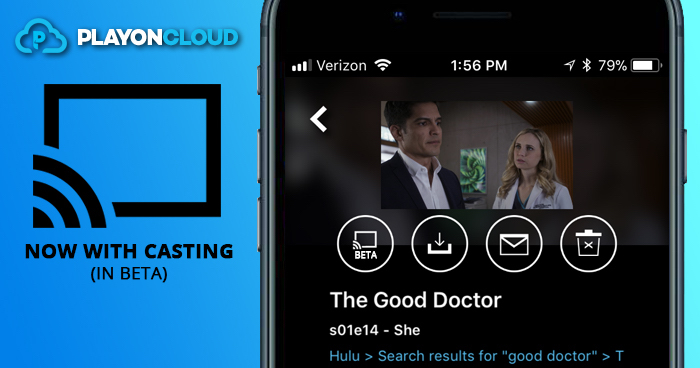
2. How PlayOn Media Server Compatibility with ZimaBoard SBC?
PlayOn Media Server is fully compatible with ZimaBoard SBC, a powerful hardware solution for media servers. ZimaBoard provides the necessary processing power, storage capacity, and connectivity options to create a robust media server setup. Its compact size and low power consumption make it an ideal choice for running PlayOn Media Server efficiently. By combining PlayOn Media Server with ZimaBoard, you can enjoy smooth and uninterrupted streaming of your favorite media content.
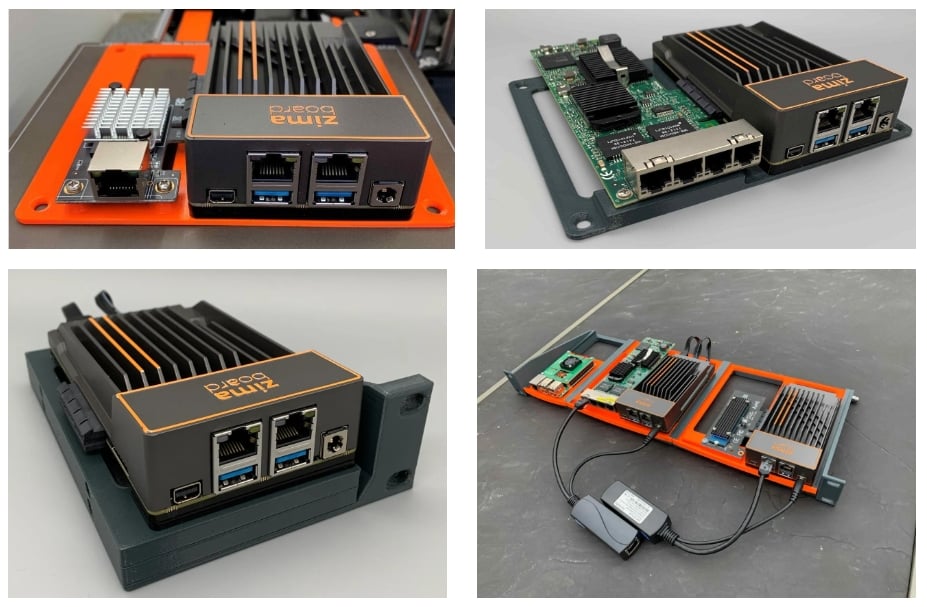
ZimaBoard’s compatibility with PlayOn Media Server ensures a seamless integration and optimized performance. With its robust hardware capabilities, ZimaBoard can handle the demands of media streaming, transcoding, and recording without compromising on quality. Whether you are streaming content to your smart TV, gaming console, or mobile device, the compatibility between PlayOn and ZimaBoard ensures a reliable and enjoyable media streaming experience.
Part 2. How to Setting up ZimaBoard SBC for PlayOn Media Server
1. The Hardware requirements of ZimaBoard for PlayOn Media Server
Before setting up PlayOn Media Server on ZimaBoard, it’s important to ensure that your hardware meets the necessary requirements. ZimaBoard is a powerful hardware solution that provides a solid foundation for running media server software like PlayOn. Here are the recommended hardware specifications for ZimaBoard:
Processor: ZimaBoard 832/432 is equipped with Intel Celeron 3450 to handle the demands of media streaming, transcoding, and recording.
Memory (RAM): A minimum of 4GB RAM is recommended to ensure smooth and efficient performance when running PlayOn Media Server and other applications simultaneously.
Storage: ZimaBoard offers various storage options, including SATA, M.2, and USB ports. It is recommended to have sufficient storage capacity to store your media files and recordings. ZimaBoard 832/432 are 32GB.
Network Connectivity: ZimaBoard supports Gigabit Ethernet, ensuring fast and reliable data transfer between devices and the internet.
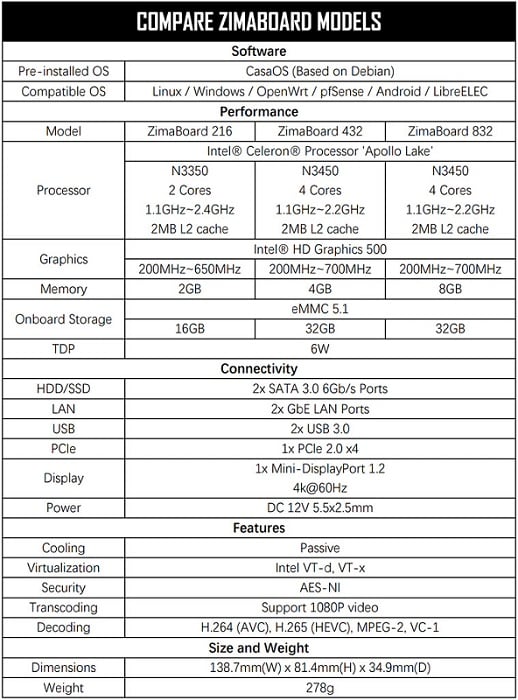
2. Guide on How to Installing PlayOn Media Server on ZimaBoard SBC
Once you have ensured that your ZimaBoard meets the hardware requirements, you can proceed with the installation of PlayOn Media Server. Here are the steps to install PlayOn on ZimaBoard:
Visit the PlayOn website and download the latest version of PlayOn Media Server.
Once the download is complete, locate the installer file and run it on ZimaBoard operating system, like pre-installed OS – CasaOS.
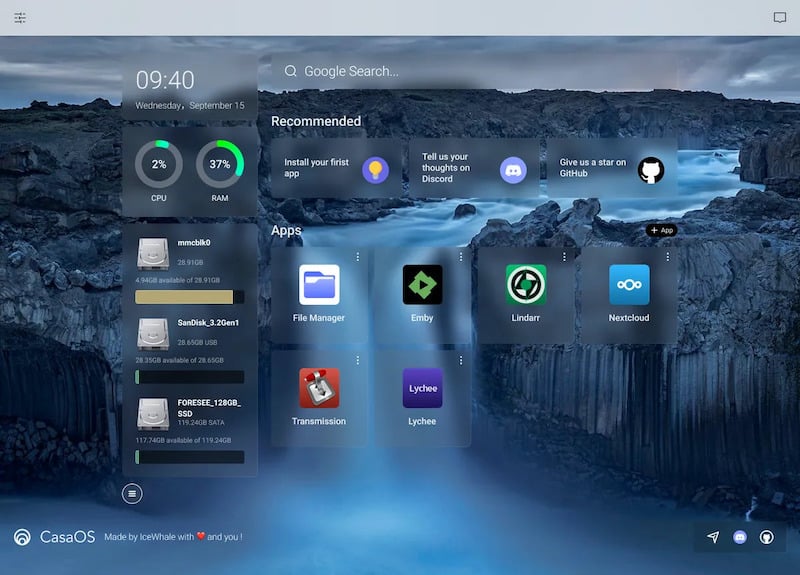
Follow the on-screen instructions to complete the installation process. You may need to agree to the terms and conditions and choose the desired installation location.
After the installation is finished, launch the PlayOn Media Server application.
3. Configuring PlayOn for optimal performance
To ensure optimal performance and smooth media streaming with PlayOn on ZimaBoard, it’s recommended to configure the server settings accordingly. Here are some key configurations to consider:
Network settings: Access the network settings within PlayOn Media Server and configure the network connection type (Ethernet or Wi-Fi). Ensure that your ZimaBoard is connected to a stable and high-speed internet connection to avoid buffering issues during streaming.
Quality settings: Adjust the streaming quality settings within PlayOn to match your network bandwidth and the capabilities of your devices. This will help optimize the streaming experience and prevent playback issues.
Recording settings: If you plan to use PlayOn Media Server for recording streaming content, configure the recording settings according to your preferences. Set the desired video quality, file format, and storage location for recorded content.
Library organization: Take advantage of PlayOn’s library organization features to categorize and manage your media content effectively. Create folders and playlists to keep your media collection organized and easily accessible.
By following these configuration steps, you can ensure that PlayOn Media Server on ZimaBoard is optimized for performance and tailored to your specific streaming and recording needs.
Part 3. How to Adding and Managing Your Media Services on ZimaBoard SBC
One of the great advantages of using PlayOn Media Server on ZimaBoard is its wide range of supported streaming services. PlayOn supports an extensive list of popular streaming platforms, allowing you to access and stream content from various providers. Some of the supported streaming services include Netflix, Hulu, Amazon Prime Video, HBO Max, YouTube, Disney+, and many more. Whether you’re a fan of movies, TV shows, sports, or documentaries, PlayOn has you covered with its diverse selection of supported services.
- Tutorial to Adding and authorizing your streaming accounts
To enjoy your favorite content from supported streaming services, you’ll need to add and authorize your streaming accounts within PlayOn. Here’s how you can do it:
Launch the PlayOn Media Server application on your ZimaBoard.
Navigate to the “Channels” or “Streaming Services” section within the PlayOn interface.
Look for the streaming service you want to add and select it from the available options.
Follow the on-screen instructions to log in to your streaming account. Provide your login credentials and authorize PlayOn to access your account.
Once the authorization is complete, the streaming service will be added to your PlayOn media library, and you’ll be able to browse and stream its content through PlayOn.
Repeat these steps for each streaming service you want to add to PlayOn. This allows you to centralize your media streaming experience and access multiple services from a single platform.
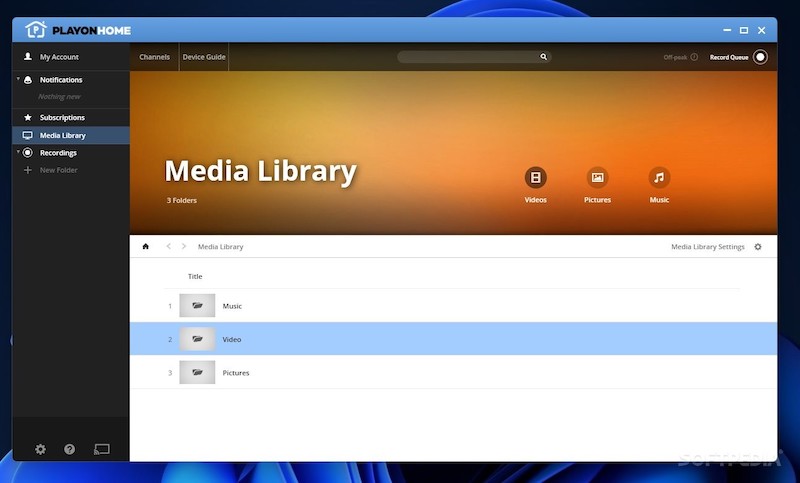
2. Managing and organizing your media services within PlayOn
PlayOn Media Server provides convenient features for managing and organizing your media services within its interface. Here are some useful tips for effectively managing your media services:
Customizing channel lineup: PlayOn allows you to customize your channel lineup by enabling or disabling specific streaming services. This gives you the flexibility to prioritize your preferred services and remove any unnecessary ones.
Creating playlists: PlayOn enables you to create playlists to curate your favorite content from different streaming services. You can add movies, TV shows, or episodes to your playlists, making it easy to access and enjoy your preferred media without navigating through multiple platforms.
Setting up favorites: Within PlayOn, you can mark certain shows, movies, or episodes as favorites. This feature helps you keep track of the content you enjoy the most and provides quick access to your preferred media.
Managing subscriptions: If you have multiple streaming service subscriptions, PlayOn allows you to manage them efficiently. You can keep track of renewal dates, subscription details, and even set reminders for cancellations or renewals.
With these management features, PlayOn Media Server ensures that you have full control over your media services, making it easy to organize, access, and enjoy your favorite content seamlessly.
Final Verdict:
PlayOn Media Server on ZimaBoard is a fantastic solution for anyone looking to enhance their media streaming experience. With its robust features, compatibility with a wide range of streaming services, and easy setup process, PlayOn makes it convenient to access and enjoy your favorite content in one place.
By installing PlayOn on your ZimaBoard, you can transform your device into a powerful media server that brings together multiple streaming services and simplifies the way you consume media.
Whether you’re a movie buff, a TV show enthusiast, or a sports fan, PlayOn Media Server on ZimaBoard is a must-have tool that will take your streaming experience to new heights. Get ready to dive into a world of entertainment with PlayOn and ZimaBoard!