Pre-preparation:
- USB flash drive (without contents) X1
- Monitor X1
- Keyboard X1
- MiniDP X1
Step 1: Download the BIOS installation package
Step 2: Prepare a USB flash drive
Format the USB flash drive into FAT32 format, download and extract the installation package according to the ZimaCube model number, and copy the EFI folder to an empty USB flash drive.
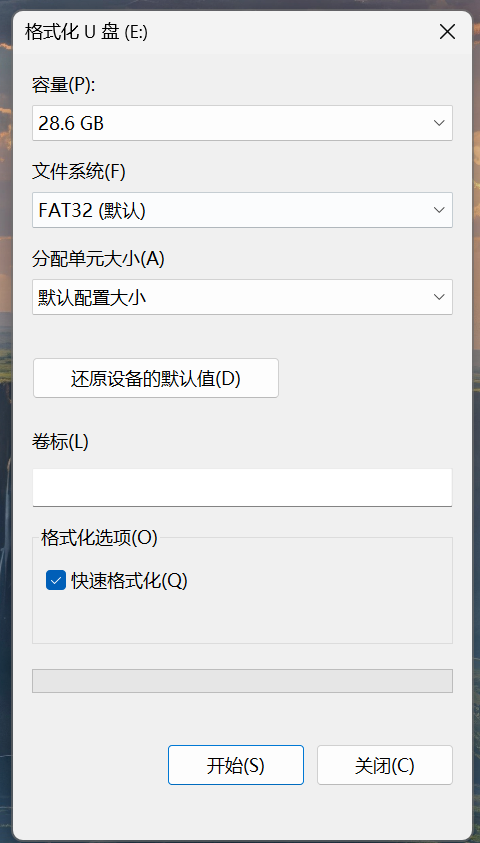 |
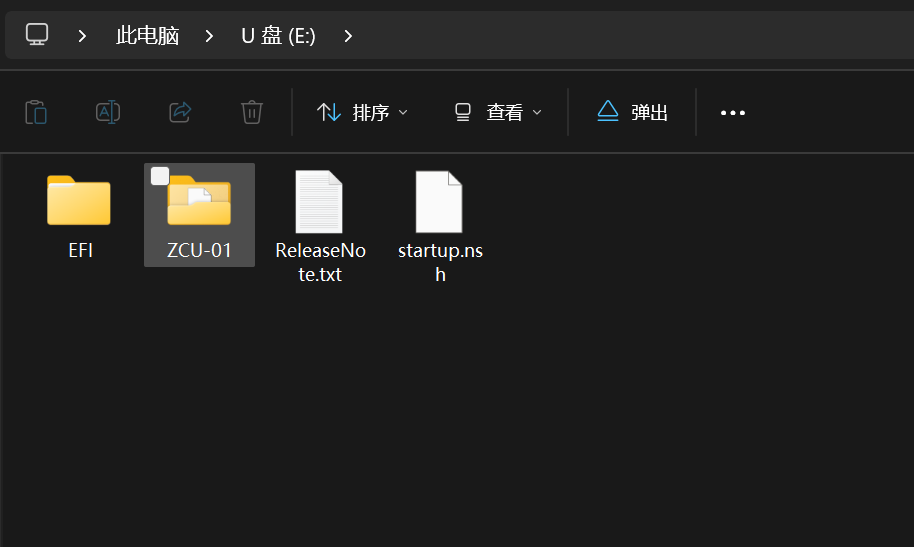 |
|---|
Step 3: Update Bios
Plug the USB flash drive, keyboard and monitor into the ZimaCube, power up and hit F11 continuously to enter the selection screen and manipulate the keyboard to select UEFI: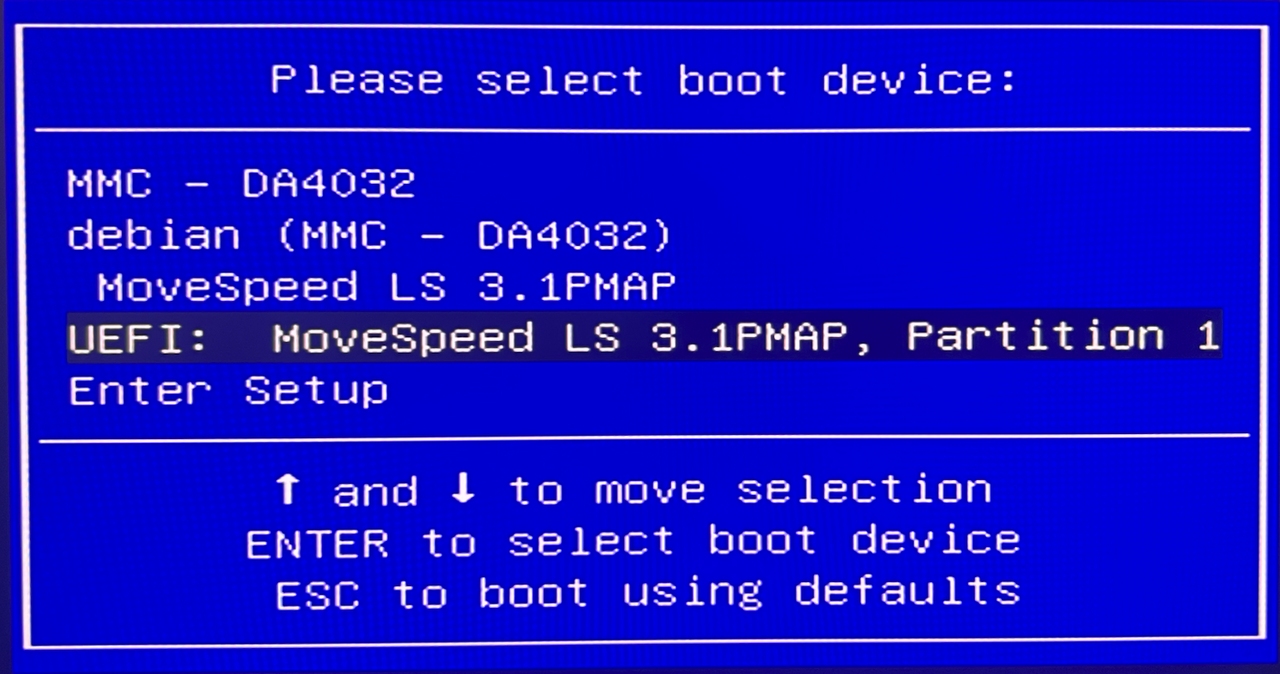
Step 4: Start Installation
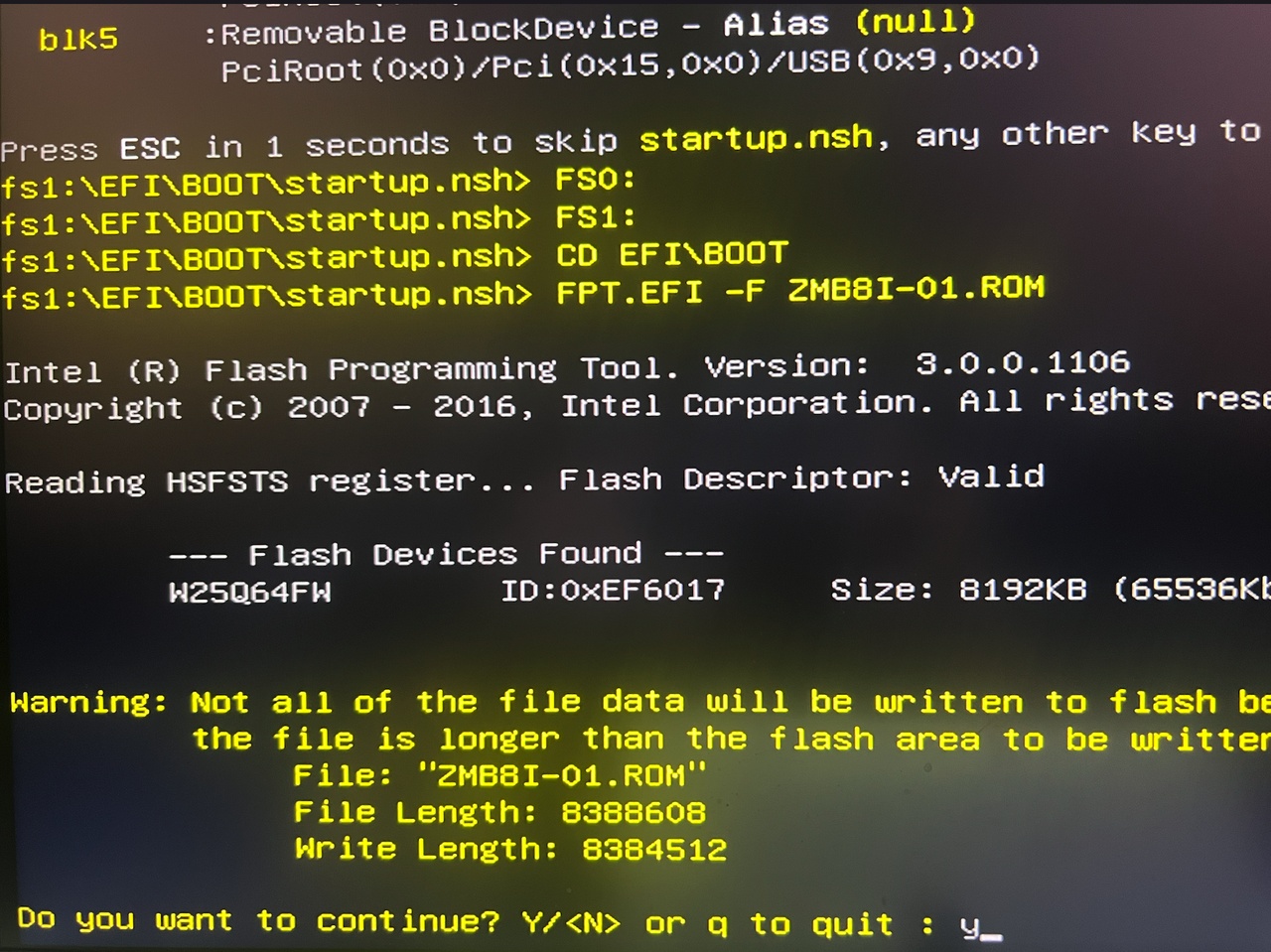
Step 5: Installation completed
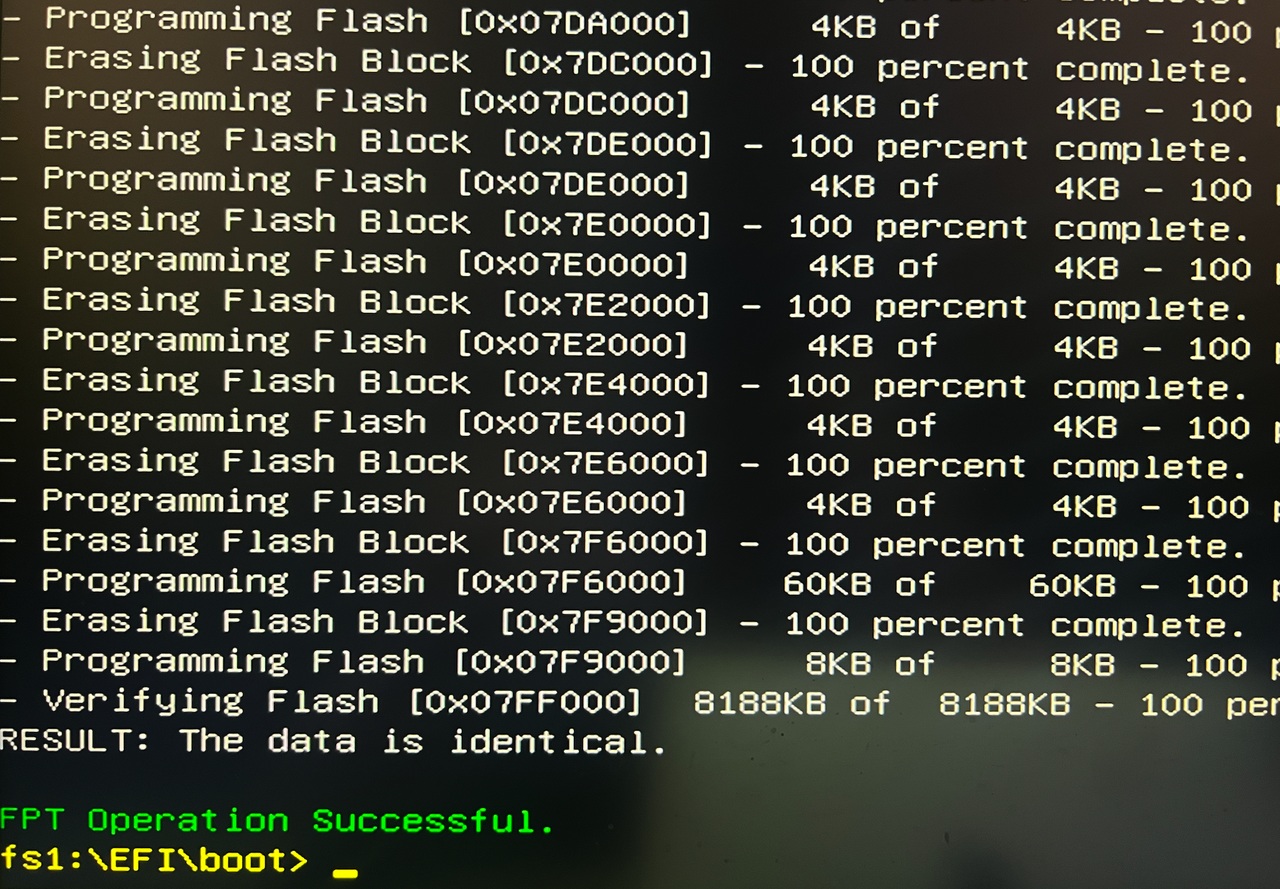
After the BIOS update is successful, press the power button to turn off the machine and unplug the USB flash drive, then press the power button briefly to turn it on. the BIOS update is complete.