Find Your CasaOS IP Address
When your ZimaBoard has access to CasaOS, you can use CasaOS terminal queries.
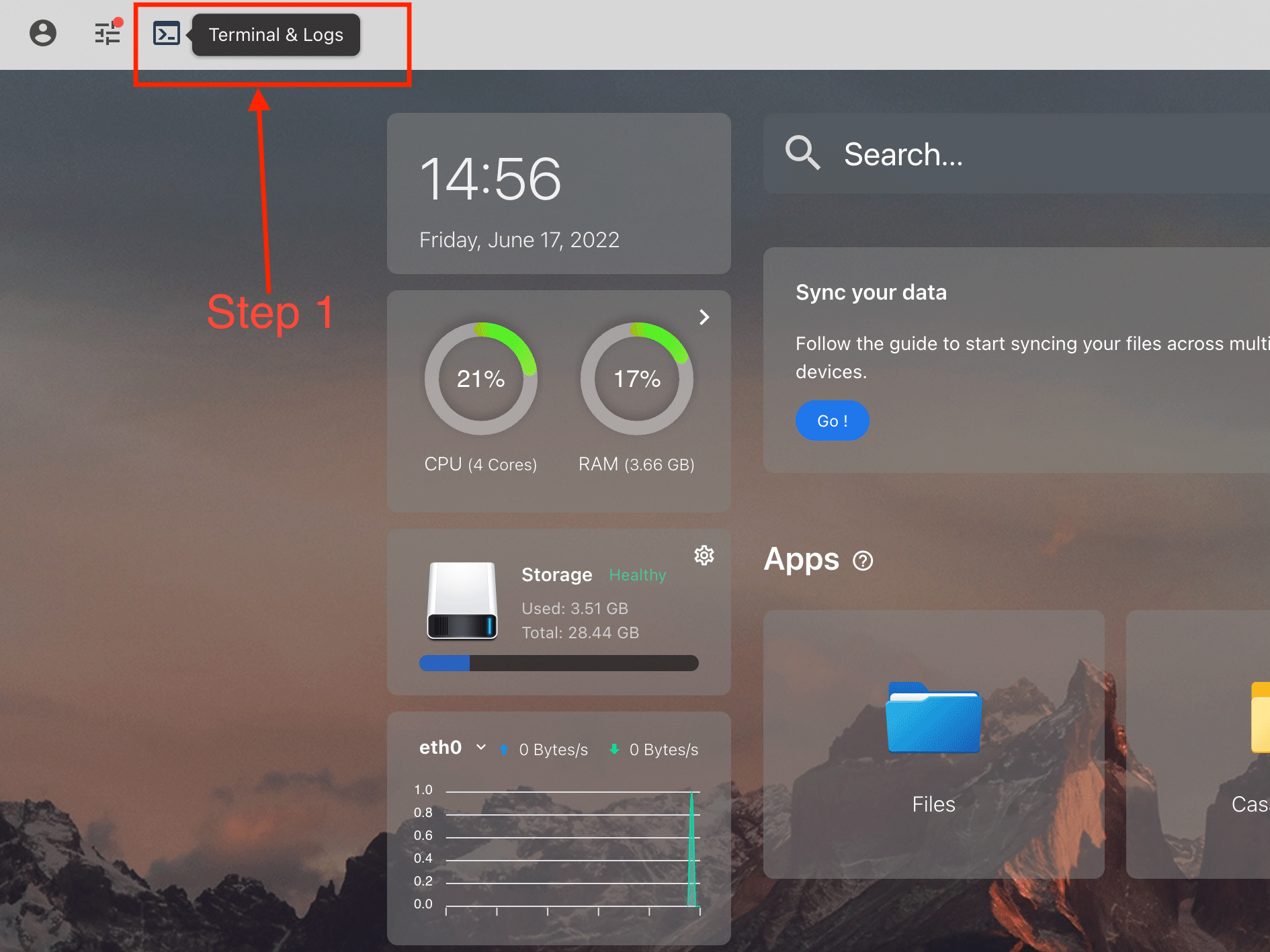
When your ZimaBoard is unable to access CasaOS by filling in CasaOS.local, the following two options can help you find the IP address.
First Option:
Go to your router settings and look for CasaOS IP
TIPS
Prerequisite
- Make sure your ZimaBoard is connected to the router
- Make sure you know the router administrator password
- Make sure your computer is connected to the router or the router’s Wi-Fi network
Now use your browser to go to your router’s settings page
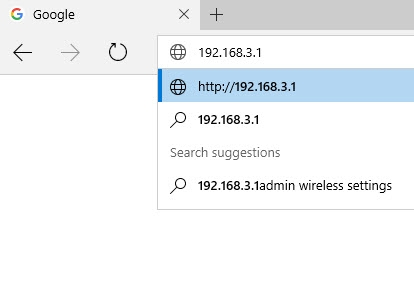
TIPS
Common router IP addresses are
- 192.168.0.1
- 192.168.1.254 (BT Home Hubs)
- 192.168.1.1
In rare cases, you might need to add a colon and a port number at the end (such as 192.168.0.1:443), but most home routers won’t need this. If it goes well, you can now see your router login screen. After logging in, you will be able to see your CasaOS IP.
Second Option:
use LanScan/Advanced IP Scanner to query IP Address
MAC
Introduce LanScan
LanScan is a free, simple and effective Mac X OS Network scanner that discovers all active devices on your Local Area Network (LAN)
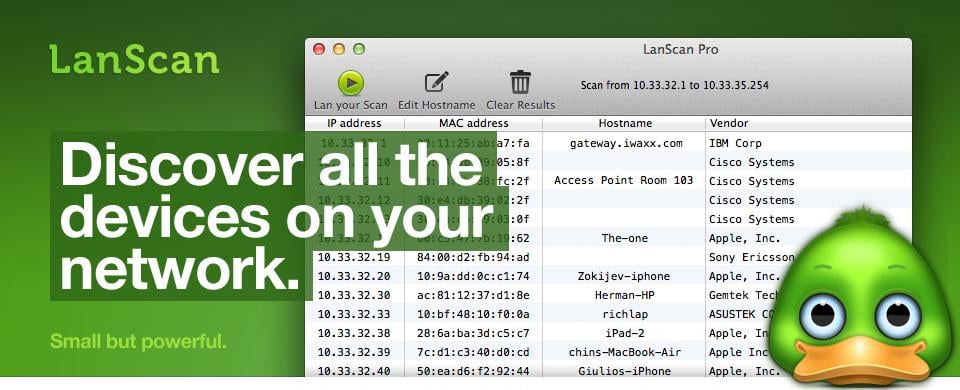
Software Download Address—“LanScan“
Windows
Introduce Advanced IP Scanner
Reliable and free network scanner to analyse LAN. The program shows all network devices, gives you access to shared folders, provides remote control of computers (via RDP and Radmin), and can even remotely switch computers off. It is easy to use and runs as a portable edition.

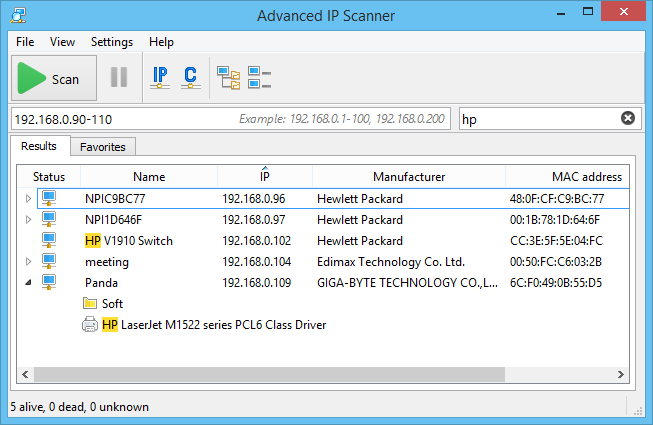
Software Download Address—“Advance IP Scanner“
