Introducing Unraid
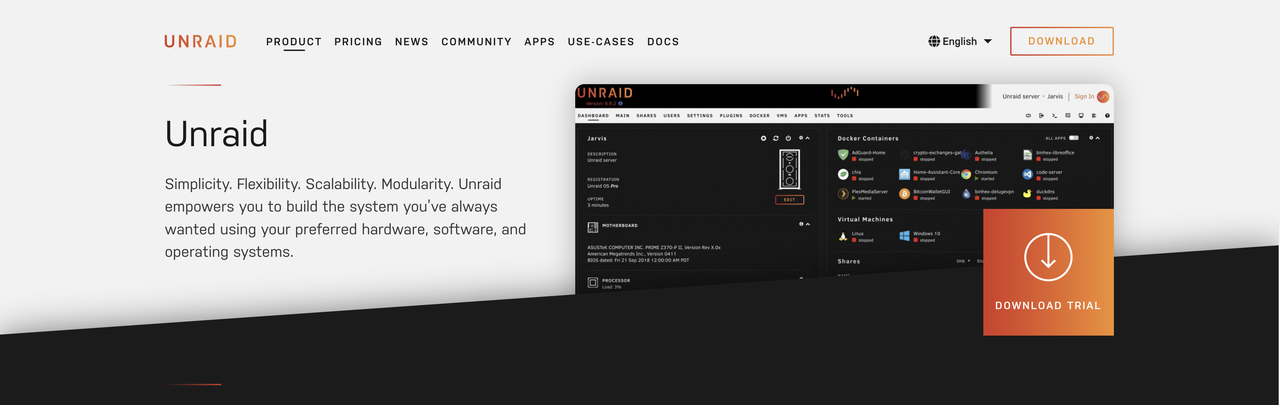
Unraid OS allows sophisticated media aficionados, gamers, and other intensive data-users to have ultimate control over their data, media, applications, and desktops, using just about any combination of hardware.
First Option - Official Software Burn Image
Installation Using a USB Stick
Prepare a USB stick( greater than 1G) and format it in FAT32 format. Change the name to UNRAID(Mac)
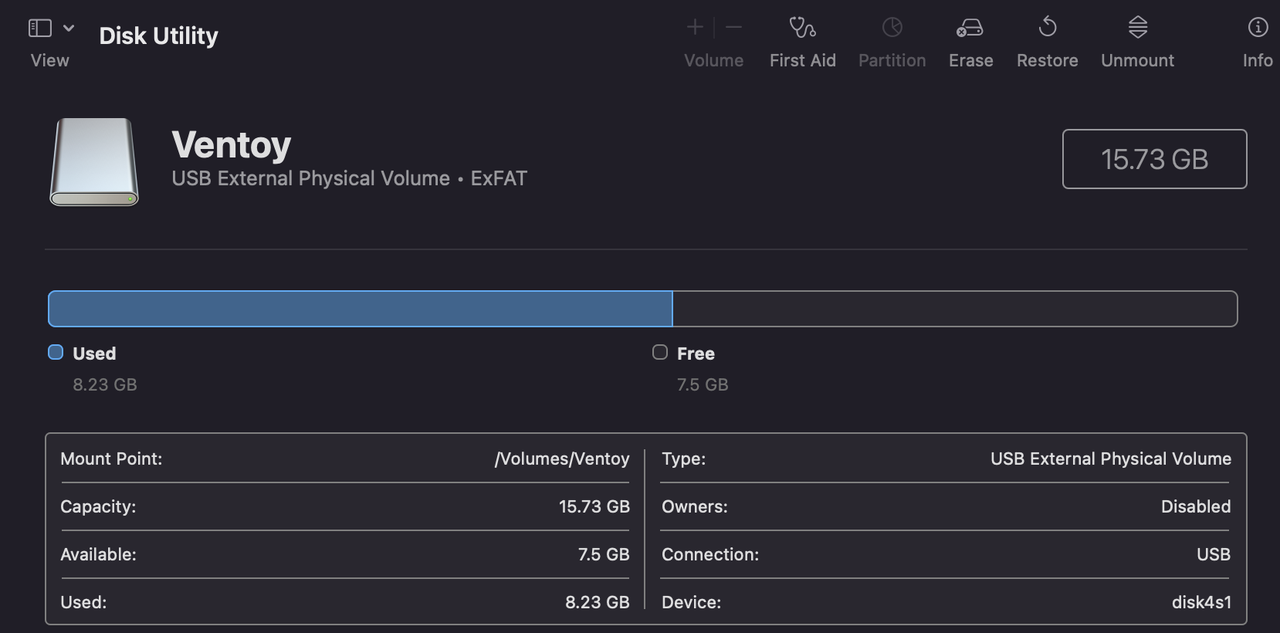
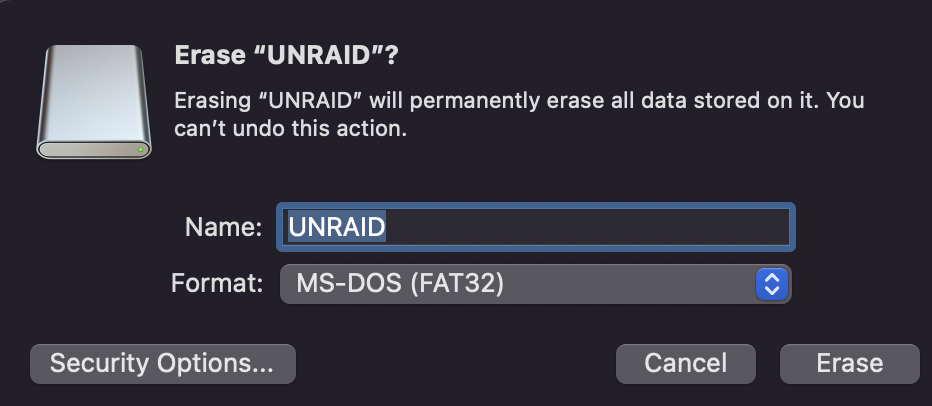
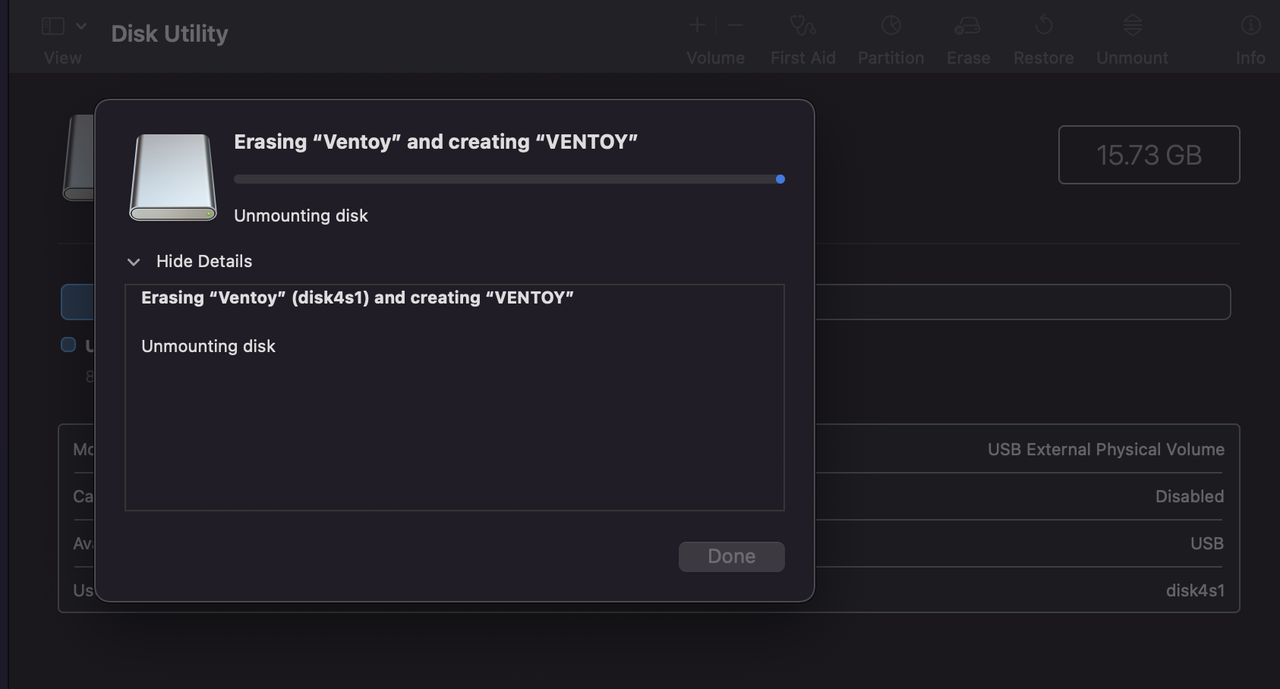
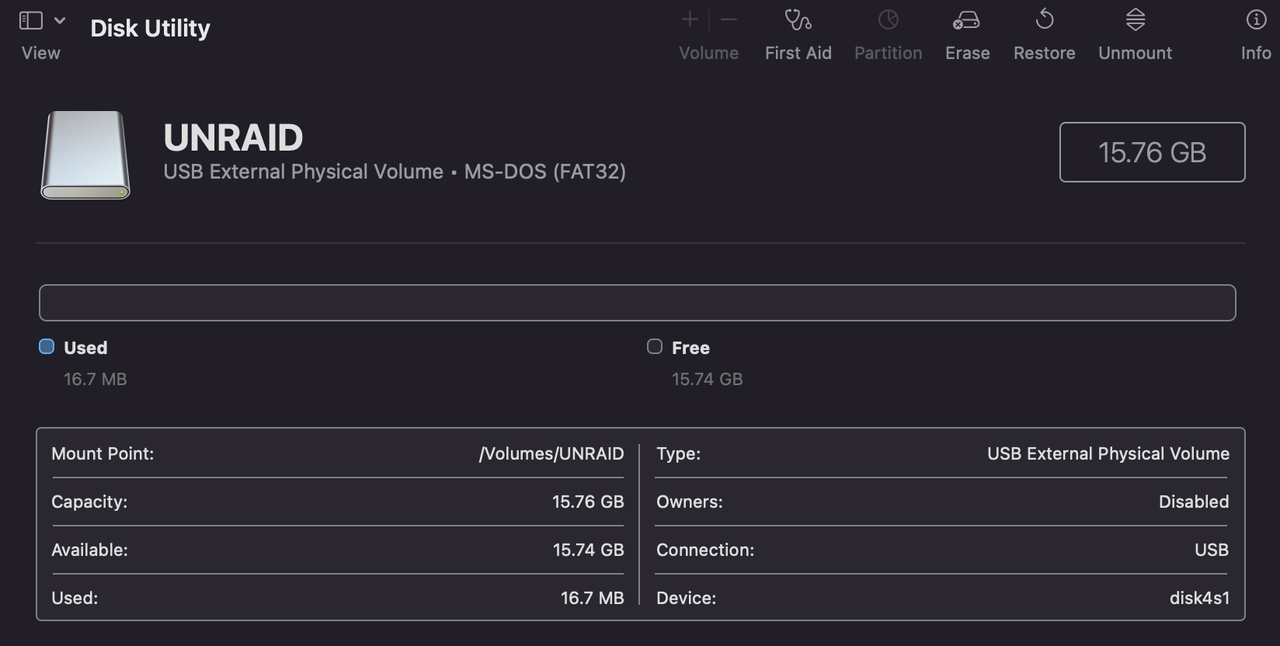
Download the Official USB Creator

Download the Official Image
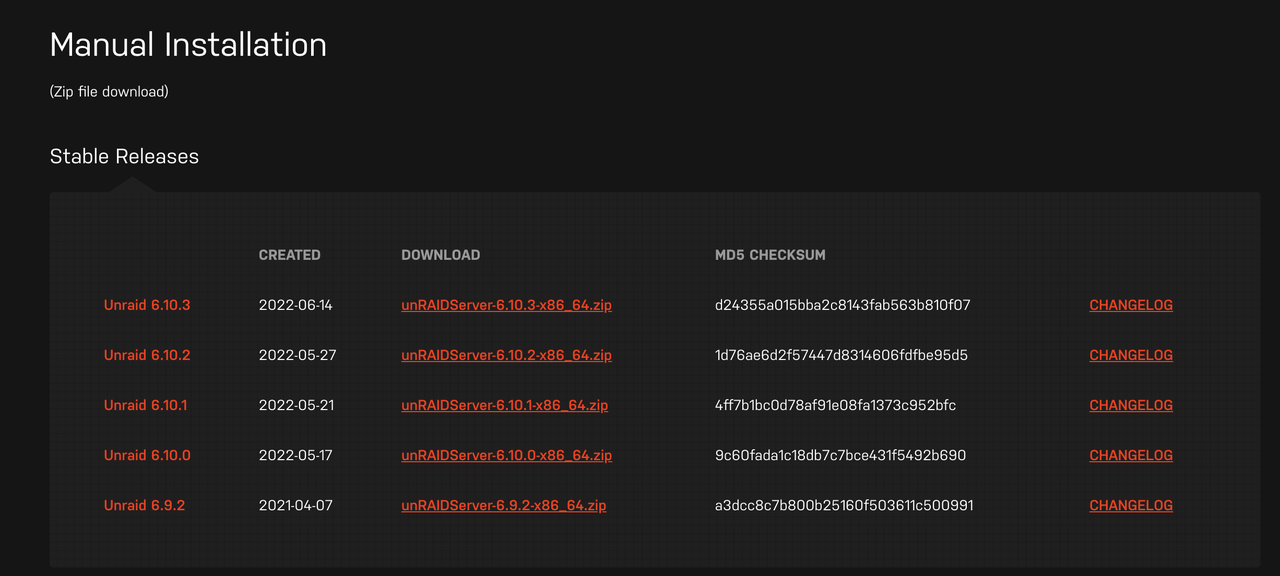
Open the USB Creator and Write UnraidOS
Select the following options according to the specification:
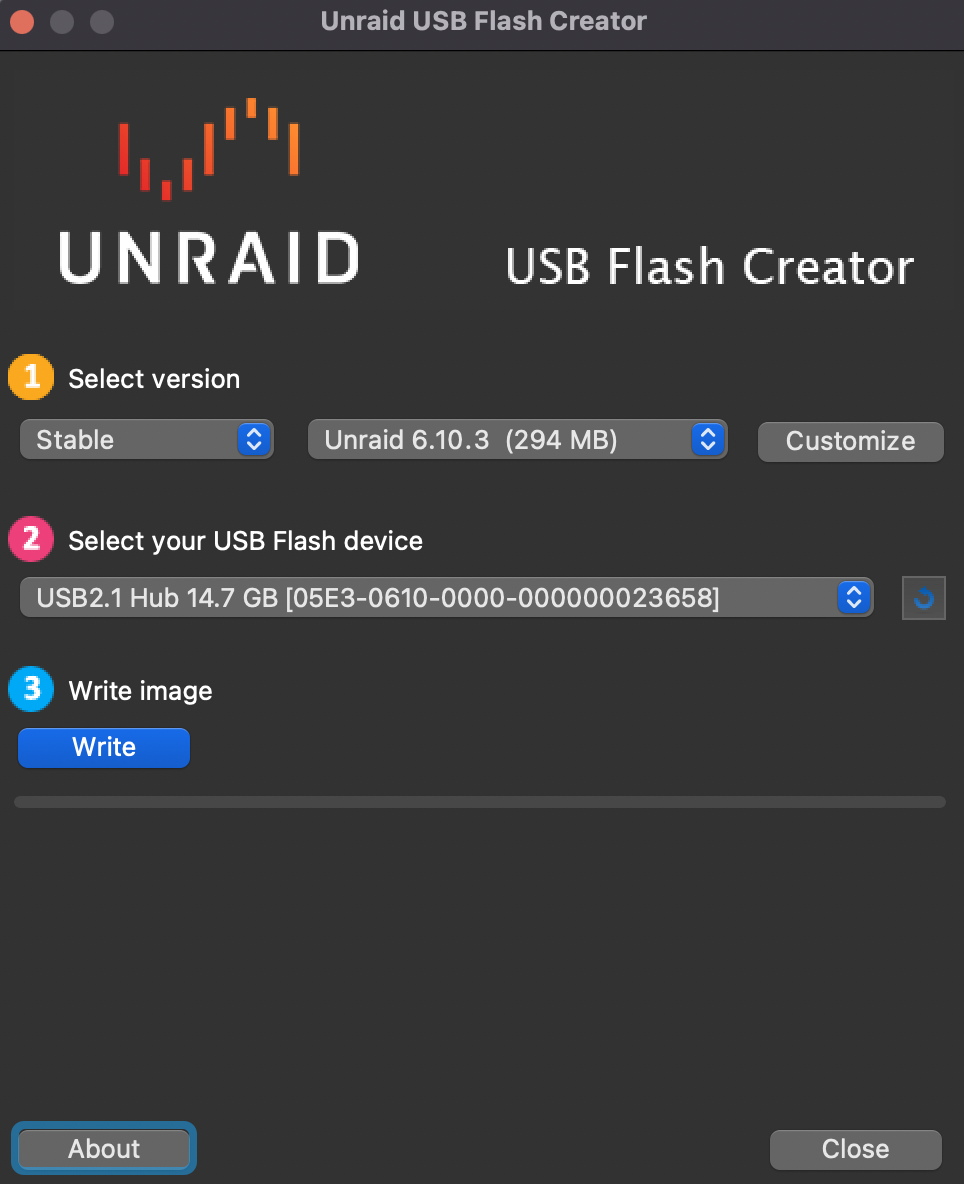
Click ‘Write’ and wait.
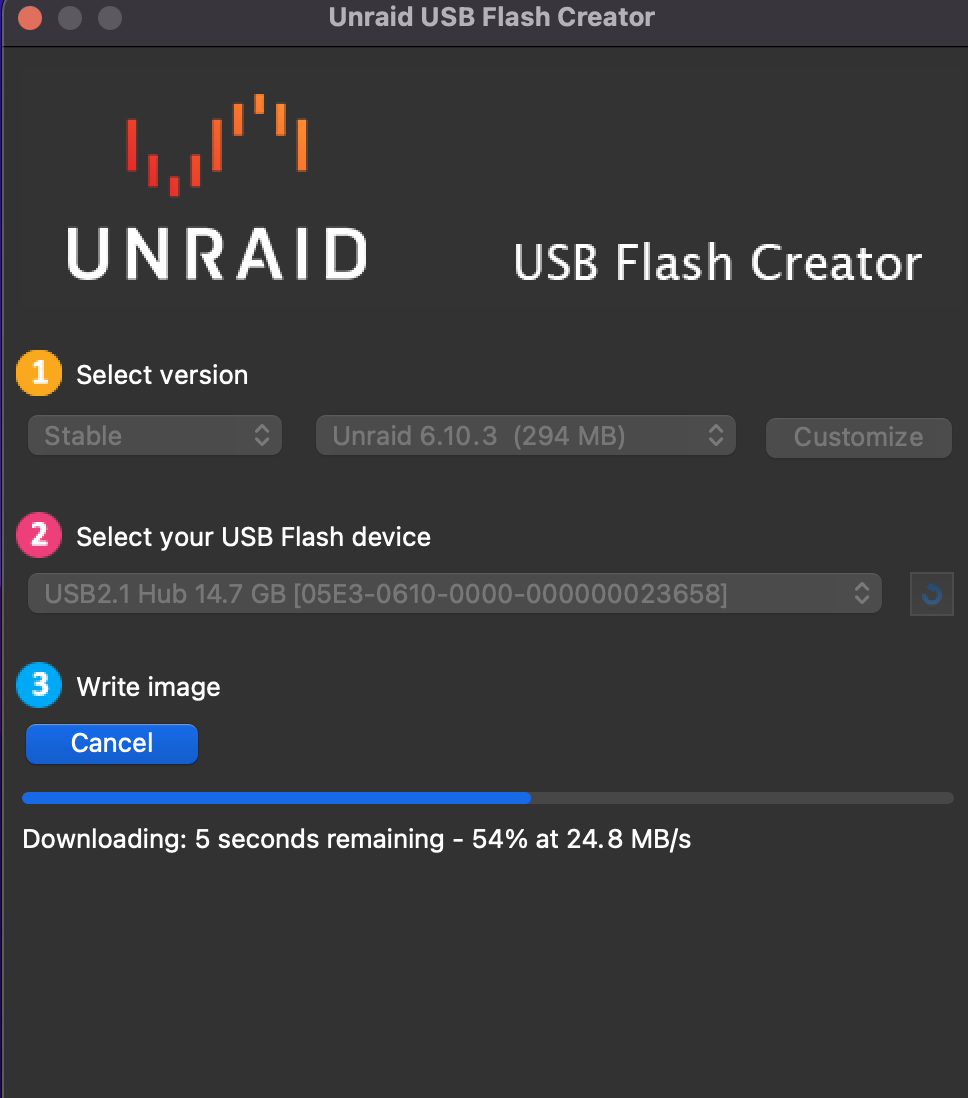
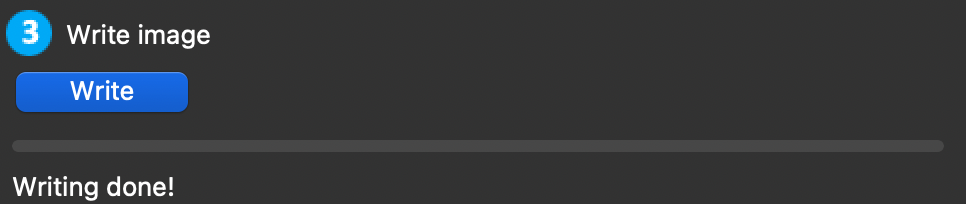
Second Option - Write the System Image Manually
Modify “make_bootable”
Download the image package and extract all the files, then copy the extracted files to the root directory of your USB stick
Tips:
The format of the USB stick also needs to be FAT32
Windows systems need to run the make_bootable.bat file from the USB stick as an administrator
Linux systems execute the make_bootable_linux file
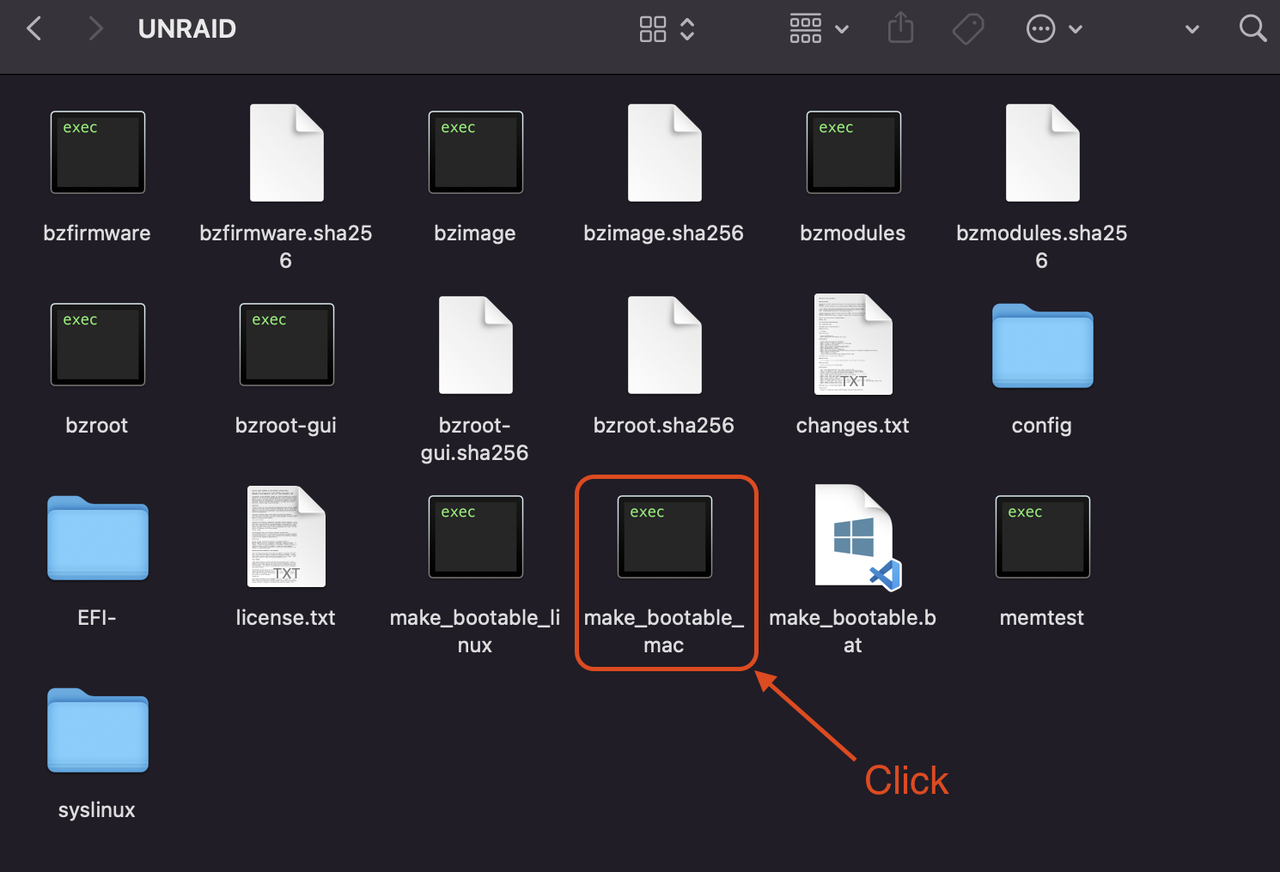
Complete Burn-in
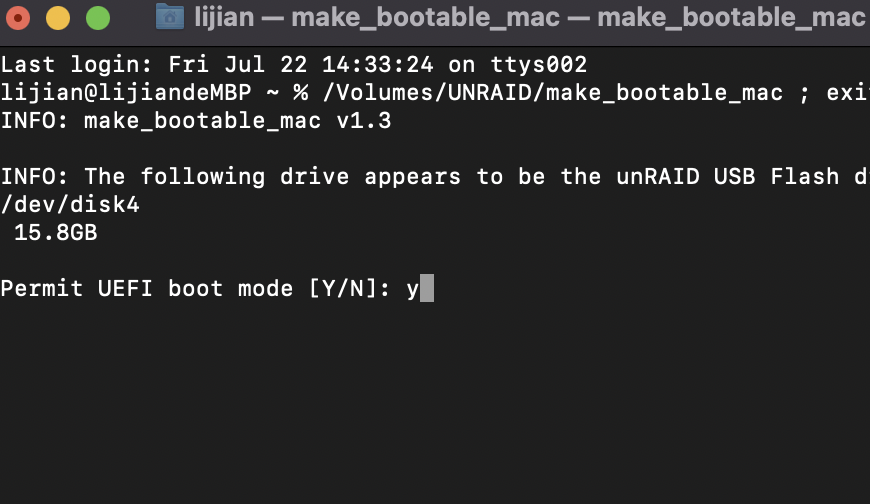
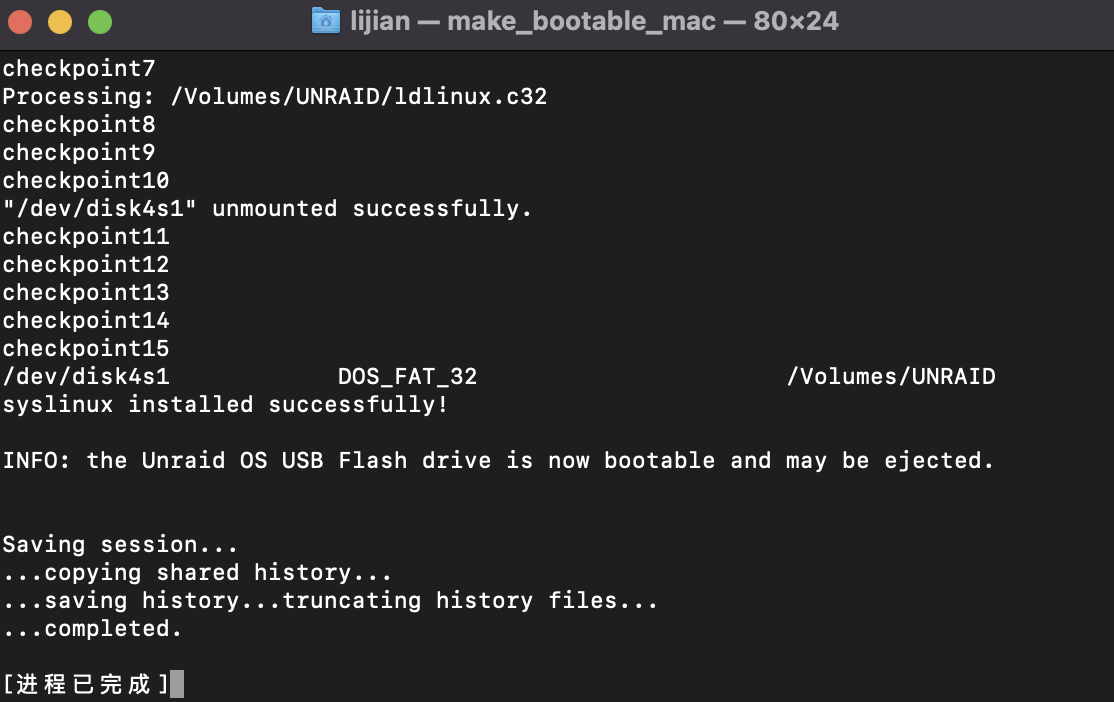
Installing UnraidOS on ZimaBoard
Boot from the Installation USB stick
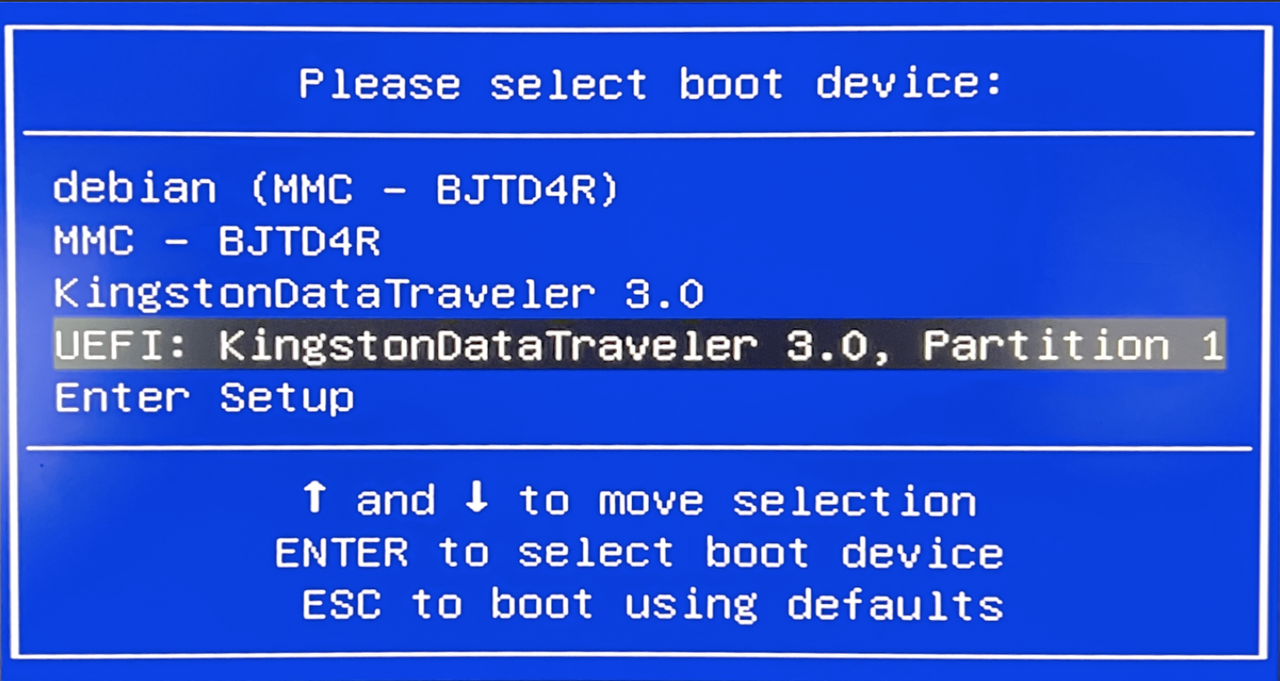
Choose OS
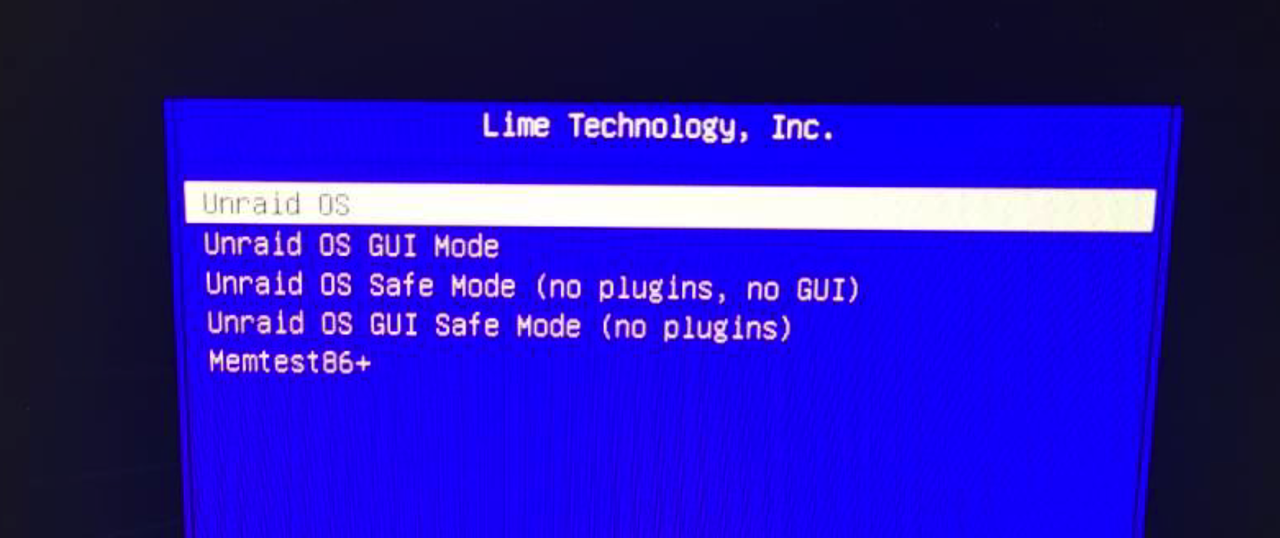
Boot Mode Selector (Syslinux)
After configuring your BIOS, you will be prompted with the Unraid Server OS boot menu. There are a number of options available for you to select:
unRAID OS (Headless)
The standard boot mode for Unraid Server OS. The headless mode utilizes less memory than desktop mode but relies on the use of another device to access the WebGUI for management.
Unraid OS GUI Mode (Desktop)
Desktop mode loads a lightweight desktop interface with a quick-launch menu for accessing the WebGUIi, product documentation, and useful Linux utilities, including a bash shell, midnight commander, and htop. This mode may be helpful for users trying to diagnose network connectivity problems or for users that don’t have a separate device to use for connecting to the WebGUI.
unRAID OS Safe Mode (Headless)
Use this boot mode to diagnose if Plug-ins are causing stability issues on your system.
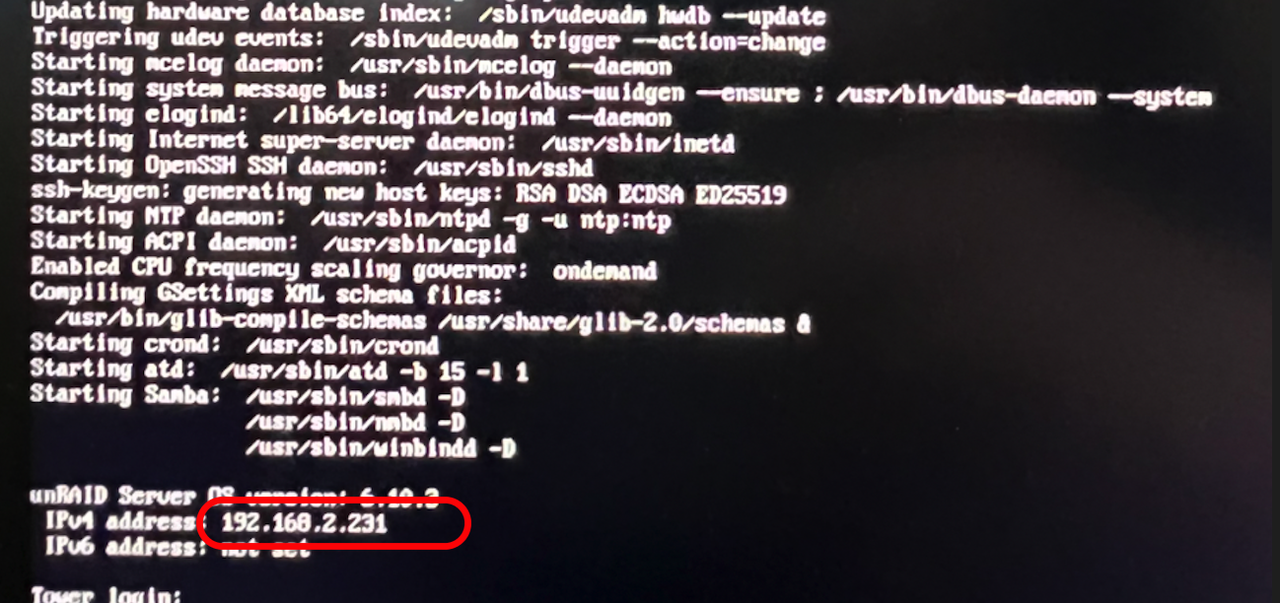
Connecting to the Unraid WebGUI
There are two methods to connect to the WebGUI in Unraid:
Boot Unraid in GUI mode and login (username is
root, no password by default); orOpen a web browser from your Mac or PC and navigate to
http://tower.localNote: if you configured a different host name in the USB Flash Creator, use that name instead oftower.
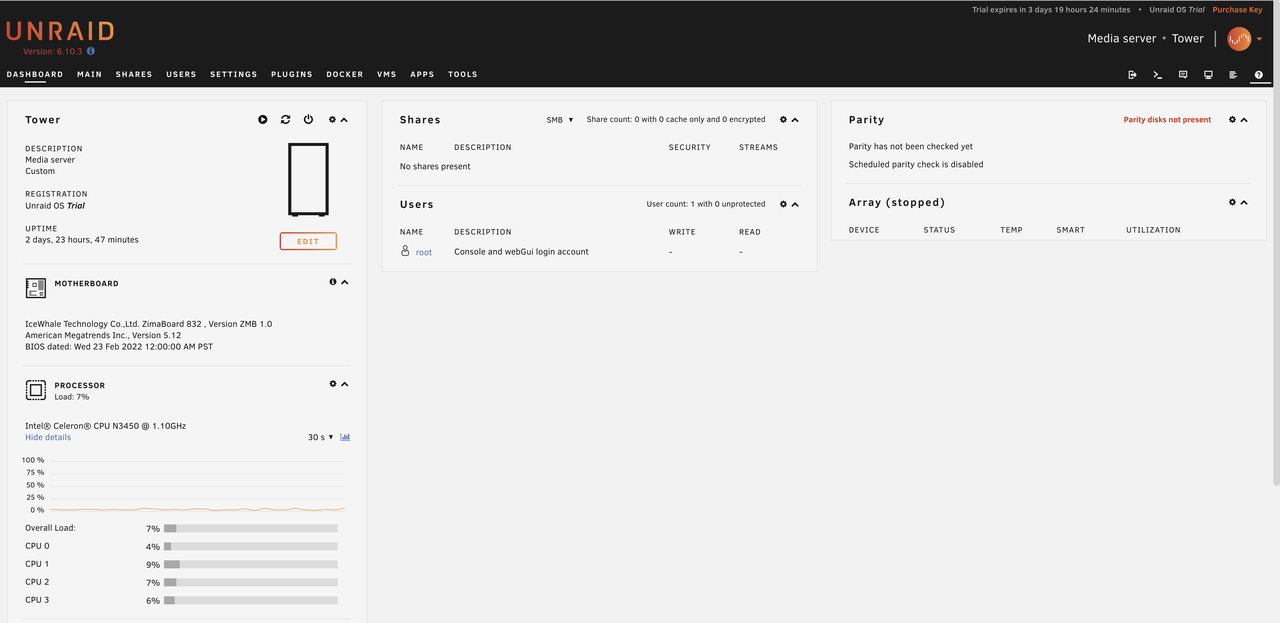
This is the main interface of UNRAID . A lot of information can be seen on this page, such as system status, motherboard information, CPU usage, network, disk information, user information, etc.
