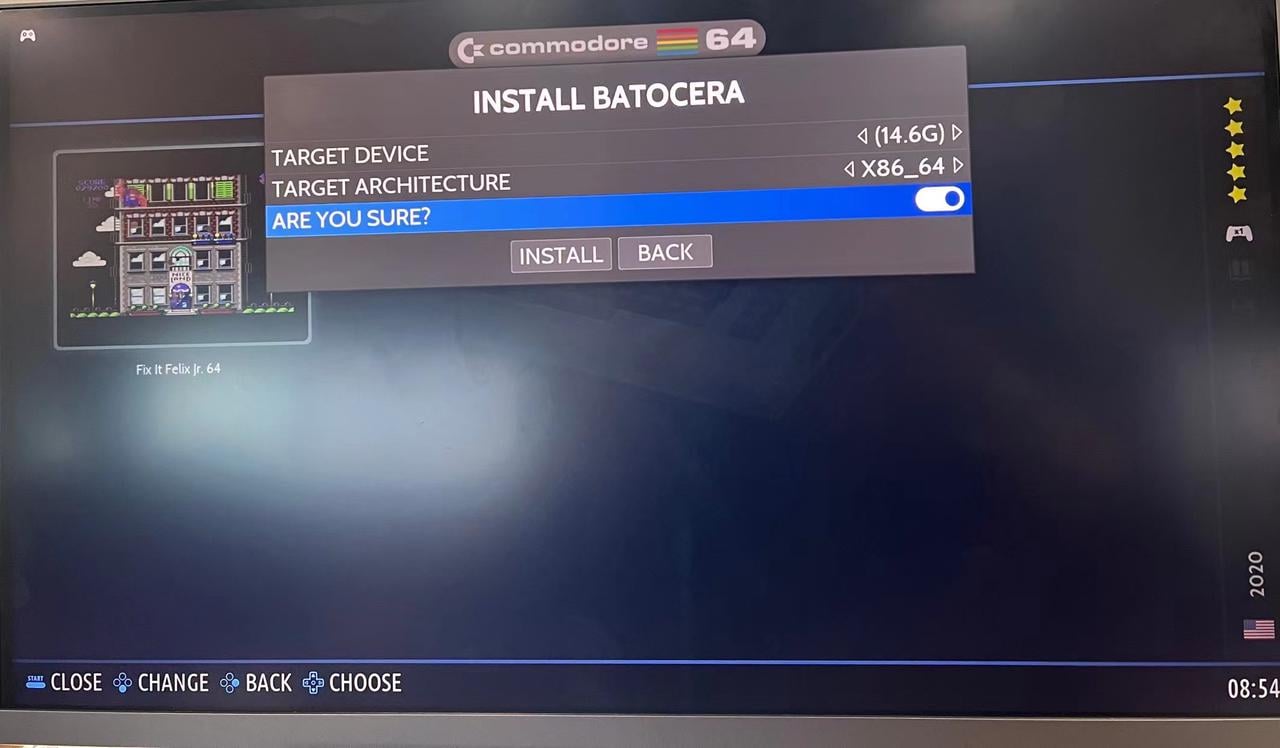Story:
There are still so many retro games out there, and browsing through them one by one, with their memorable names and screenshots, is like going back in time. It’s like going back in time to your own childhood passions and desires)This tutorial will take us back to your early days.
Read this document to learn about other ways to use ZimaBoard and get a quick overview of the diversity of ZimaBoard use
Reasons to choose Batocera:
- > Batocera is one of the easiest ways to turn our ZimaBoard into an attractive retro console with multiple emulators and hundreds of games to enjoy.
- > One of the positive points of Batocera is that it does not modify the internal storage memory of the ZimaBoard or other compatible devices. Remove the memory or the card we use when we do not want to use Batocera, and our machine will return to its original state without any modification. There is a system similar to EmuELEC that we can also try.
1. WHAT IS BATOCERA.LINUX ?
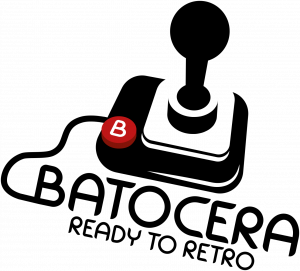
Batocera software, based on Debian distribution, is a group of emulators that allows us to load games with their covers and other extras to play in an orderly way dozens of emulators of different machines. To play them, you need the ROMS or ISO of the games. Some of these systems also require the BIOS images of the machine to emulate.
Batocera also supports Android,PC or MacOS computers of all kinds, Raspberry Pi boards, and many portable retro consoles… for which there are exclusive distributions. Batocera installation is simple and easy to configure, its interface is nice and easy to use, and the list of supported emulators is huge.
- Basic emulators supported: AMIGA, MSX, NES, SNES, GBA, MG, DREAMCAST, NDS, PS1, CPS1/2/3…
- Supported only on powerful hardware: PS2, PS3, GAMECUBE, 3DS, WII/U, SWITCH, XBOX…
- Complete list of emulated systems in Batocera.
- Batocera wiki
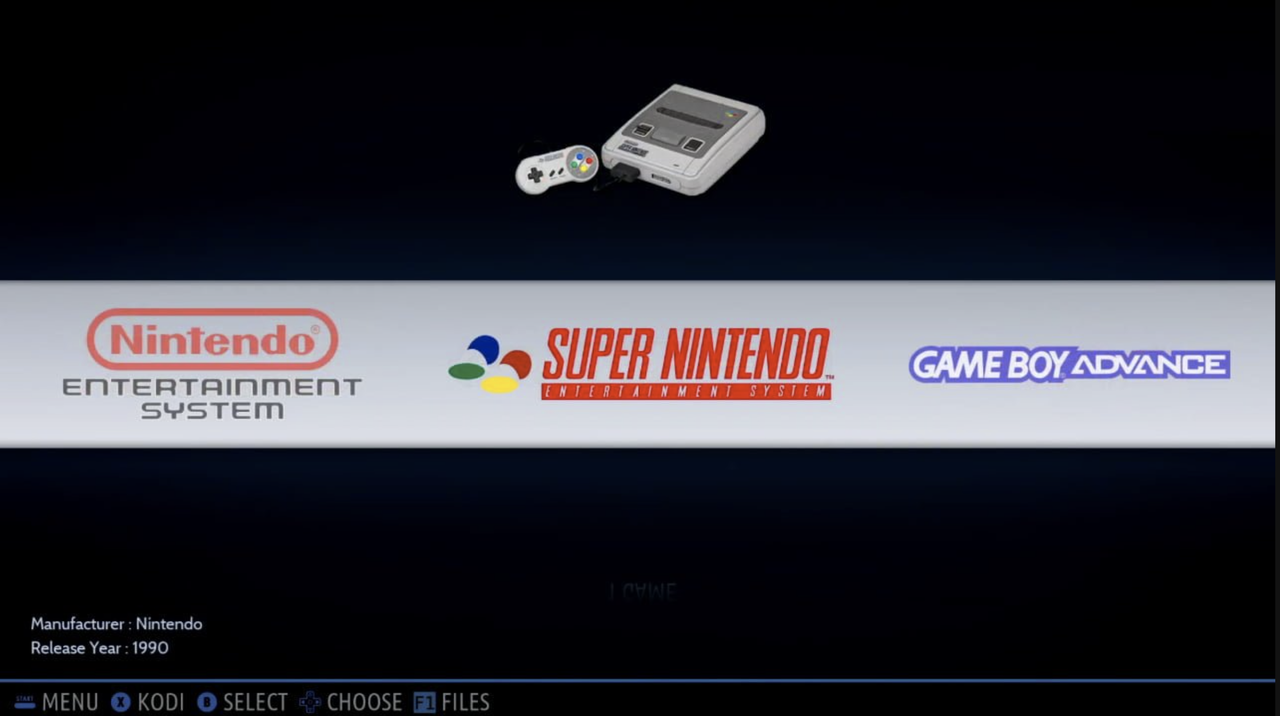
2.INSTALL BATOCERA ON USB PENDRIVE OR MICROSD
Things to Prepare in Advance


Making a Batocera Image
To install Batocera we need the IMG.GZ file for our device.To download it, we only have to enter the Batocera website and save it on our computer. Then thanks to the balenaEtcher software, we will create the boot drive that will allow us to run the system without modifying our device.
- Download Batocera image file IMG.GZ.
- Download Balena to burn the image
- Download BIOS pack for Batocera
Create boot drive for Batocera
After downloading the necessary files, we can generate the SD memory or USB drive to boot this system, running the Balena program. If it does not work on our device by USB drive is recommended to use an SD card; in any case, we must have the fastest possible drive if we are going to use it with this method.
- step1
We require a microSD card or USB driveas fast as possible, at least 16 GB and a PC card reader.
- step2
Open your Balena and click on Flash from the file and select the Batocera you have just downloaded.
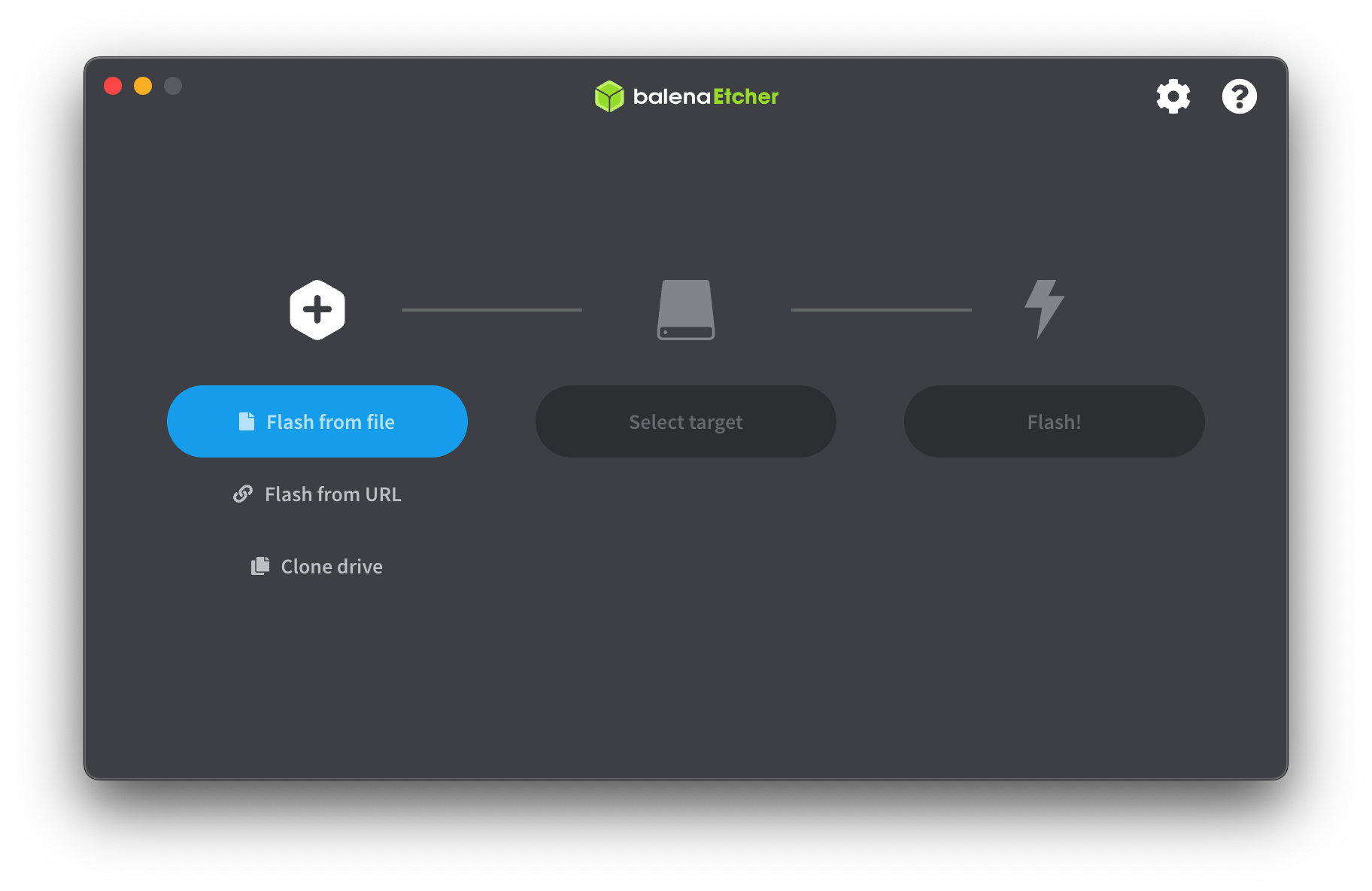
- step3
Select the SD memory or USB drive you need to boot from
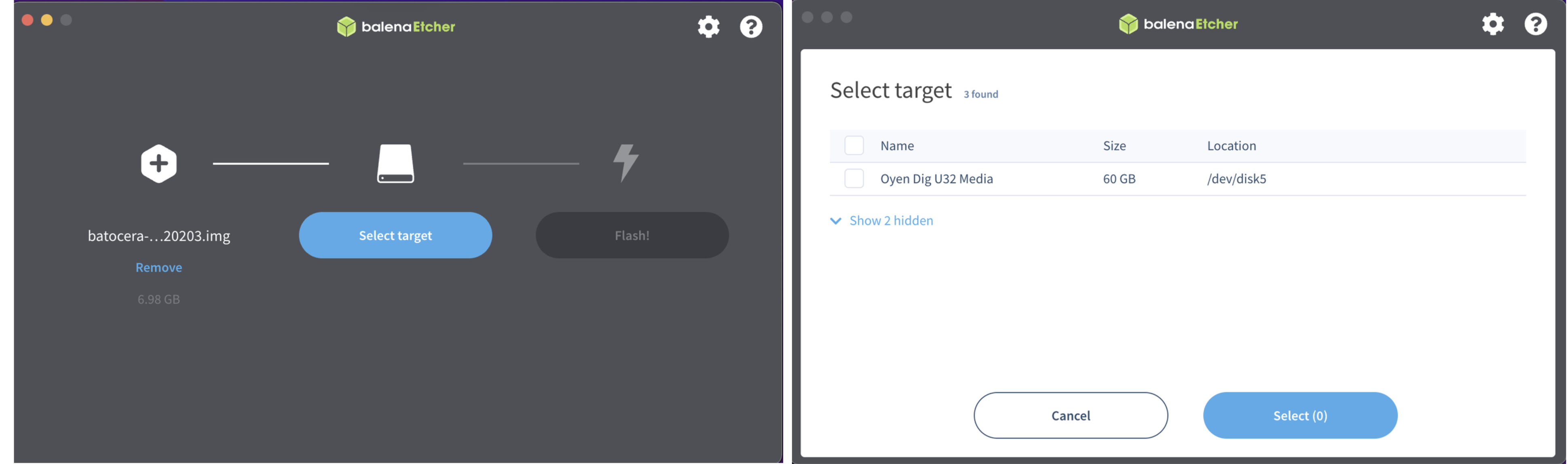
- step4
Enter your host password to start the conversion
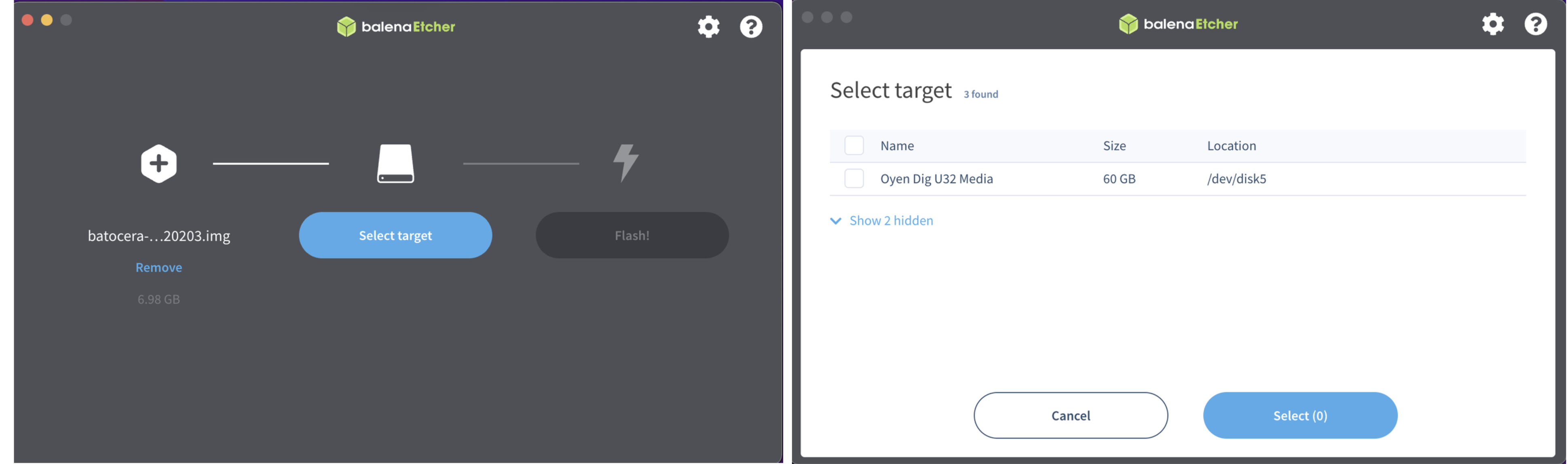
3.Power on ZimaBoard
First boot on ZiamBoard
With the ZimaBoard turned off, we insert the micro SD card or USB drive prepared with Batocera.

When booting, long press to enter the Bios interface, select the U disk boot
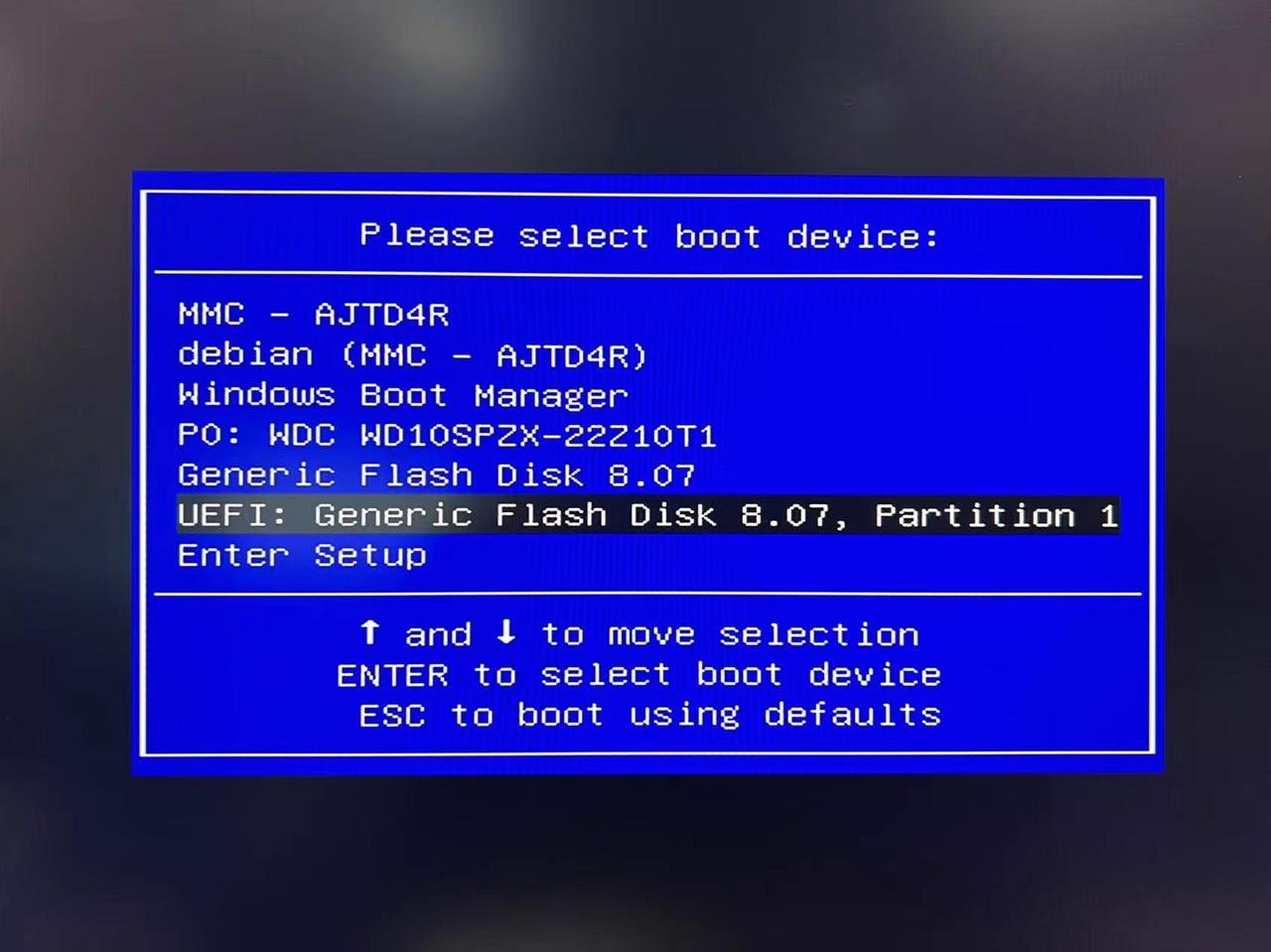
Finally, you are in the Batocera interface
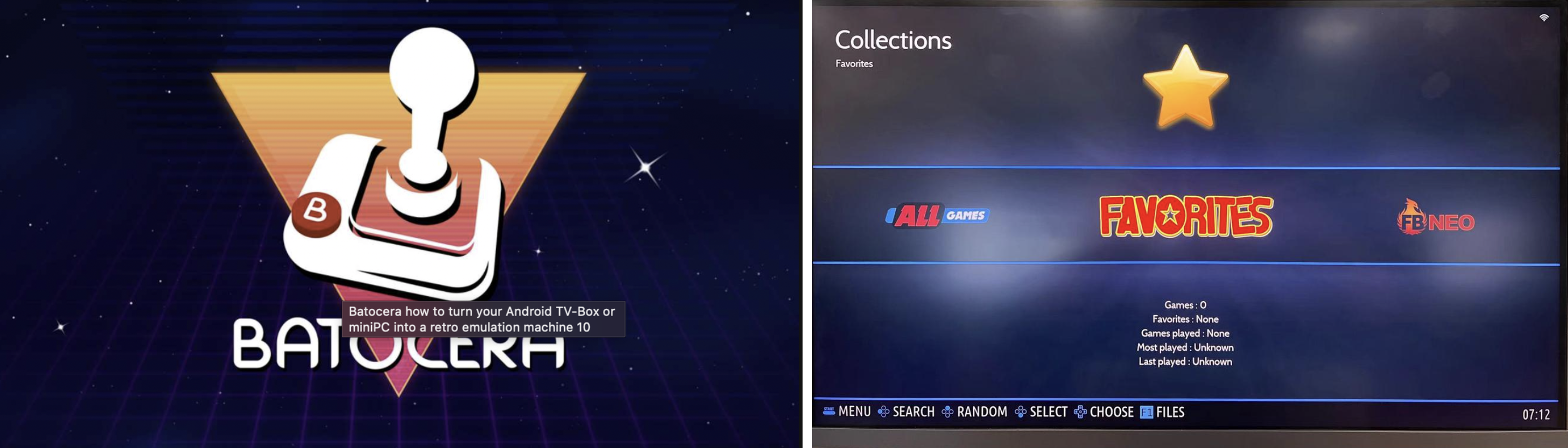
4. Getting Started with Batocera
Handle Usage Rules
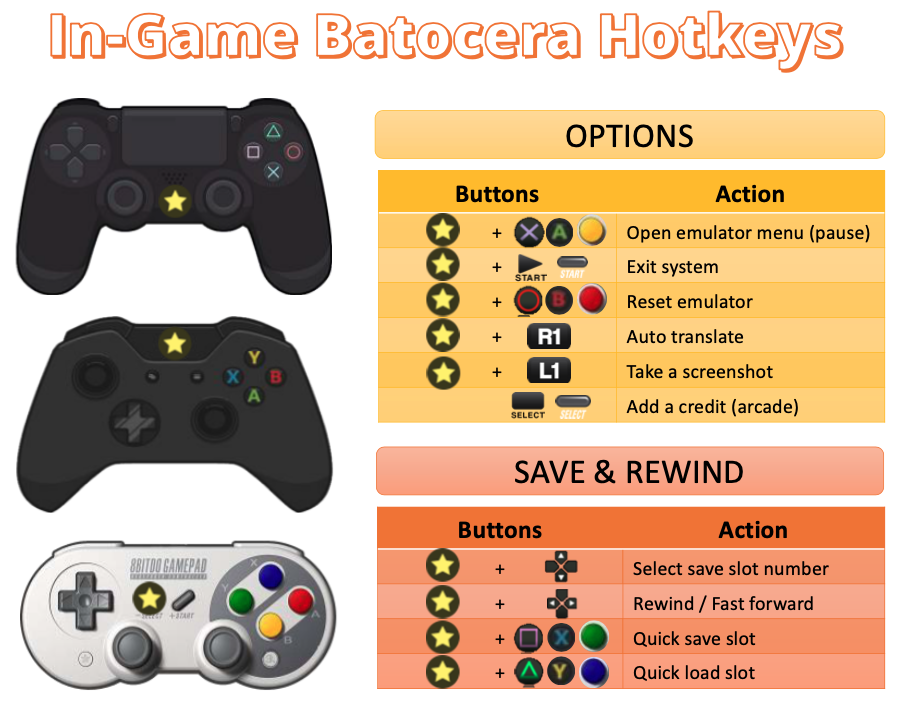
Batocera may not be suitable for all grips, but it satisfies the rules of use of the mainstream grips on the market.
Play
Batocera is shipped with a selection of free ROMs - games that are freely available and that can be legally distributed.
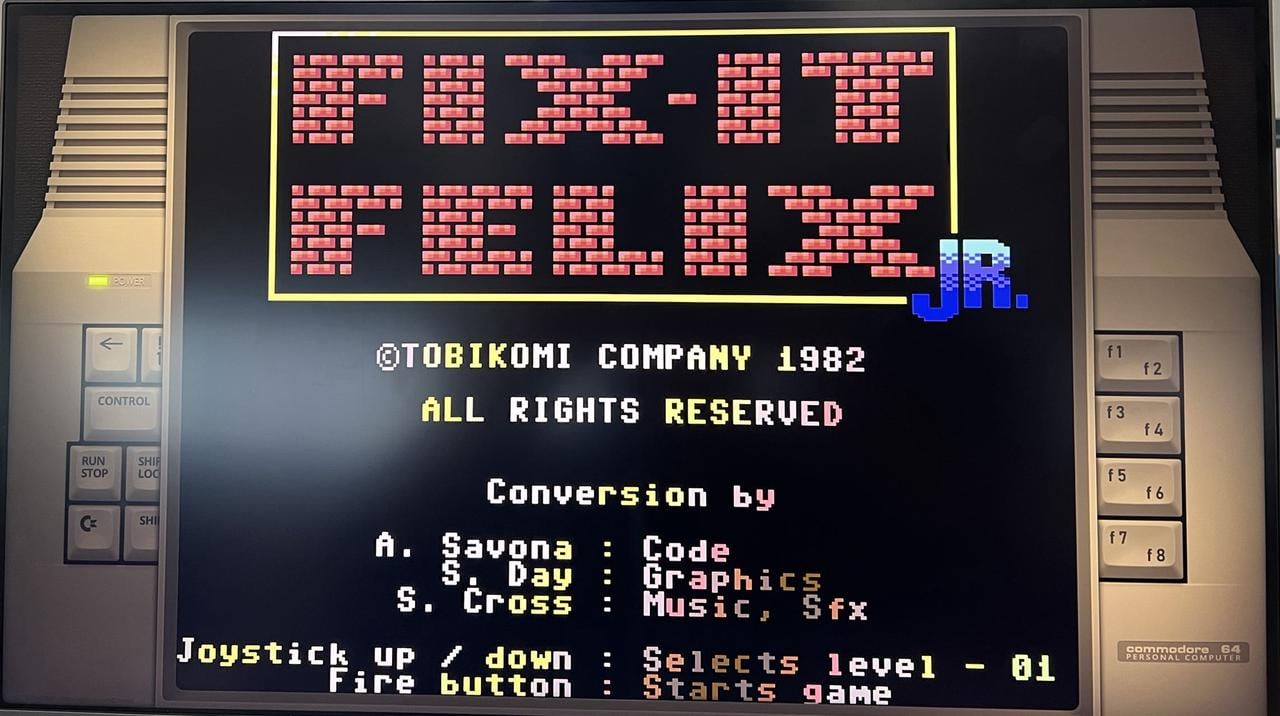
5.Other Configurations
If you want to add your own ROM and BIOS files, you must first get access to Batocera
Find a ZiamBoard IP Address
- Step1 Press the space bar
- Step2 Find NETWORK SETTINGS And Enter
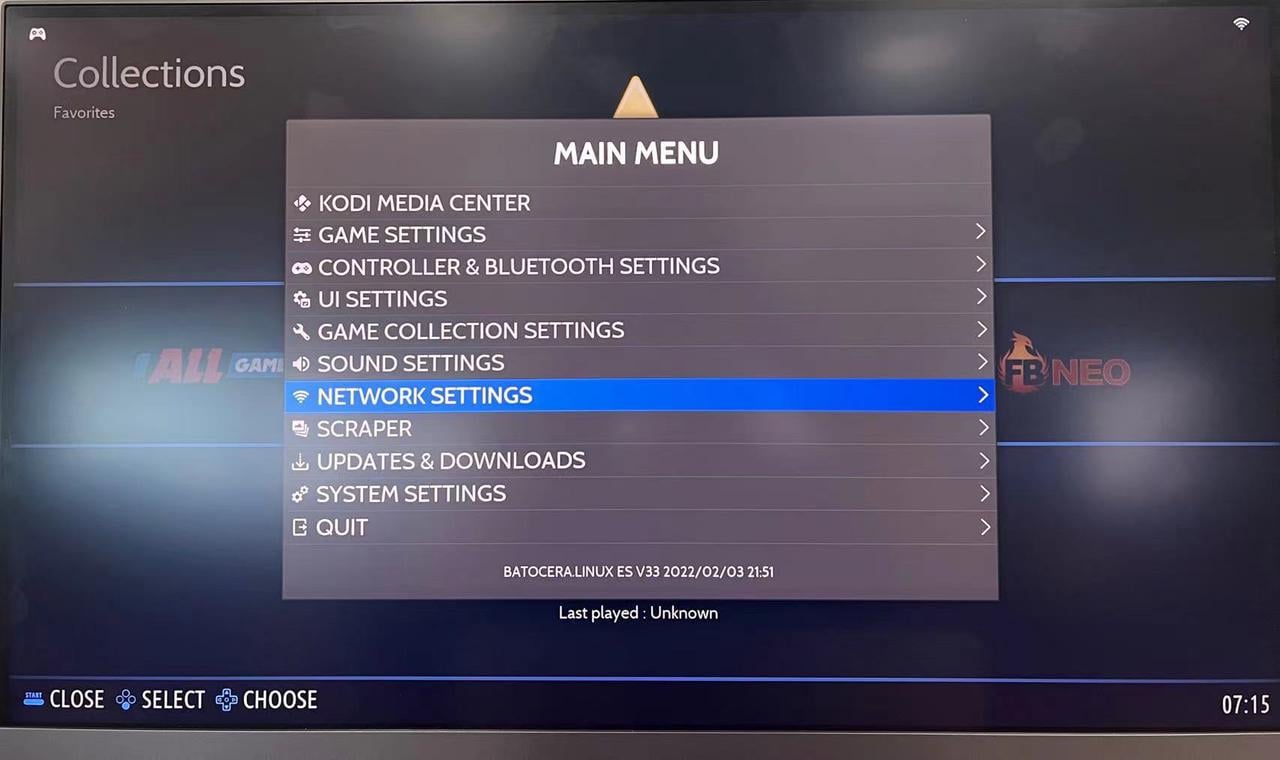
- Step 3 Find IP address
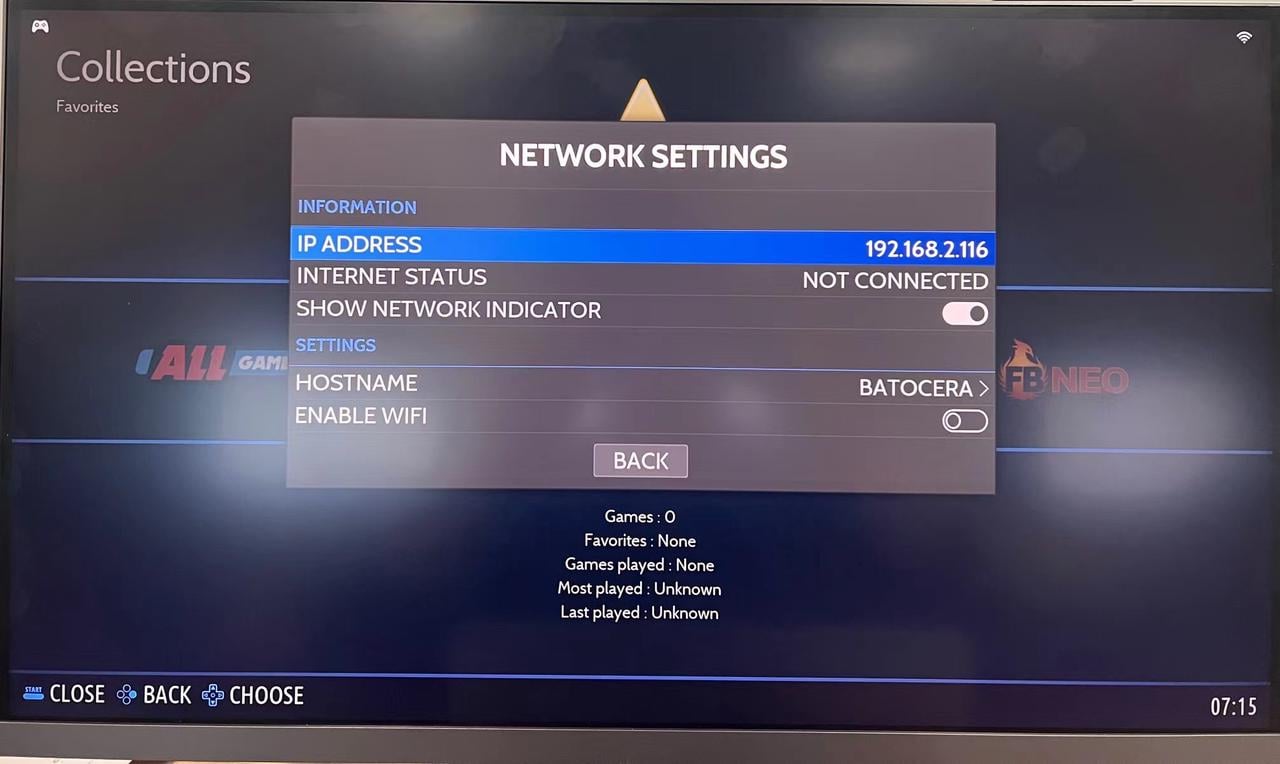
- Step 4 Link to ZimaBoard using your computer
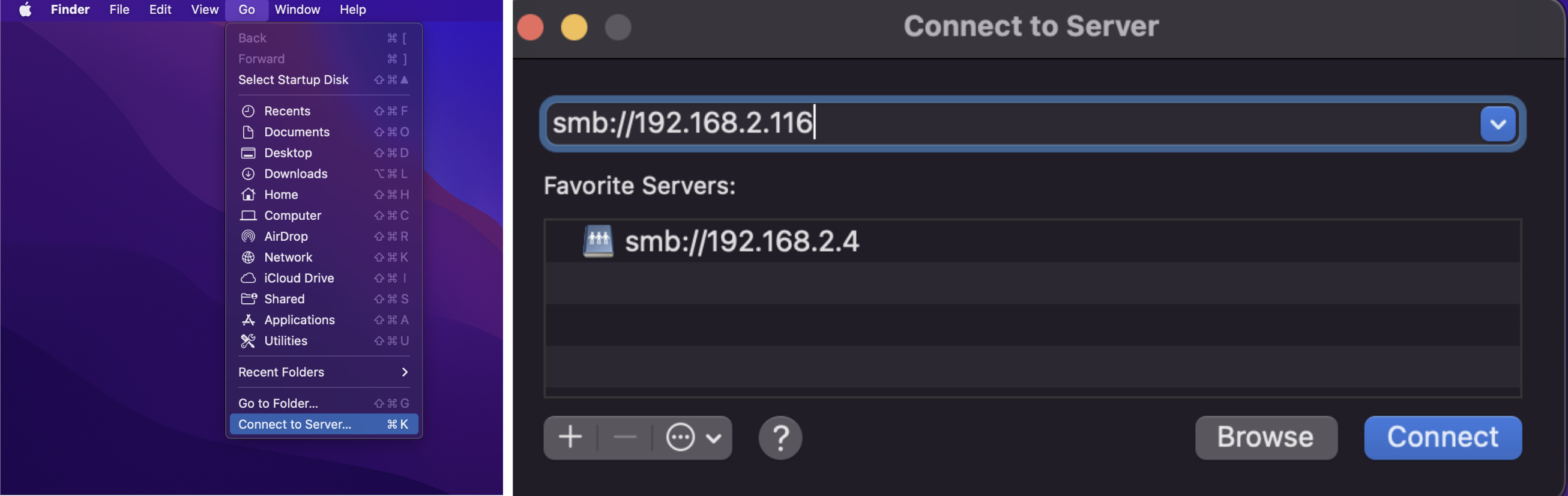
- Step 5 Click on Connect to go to the folder
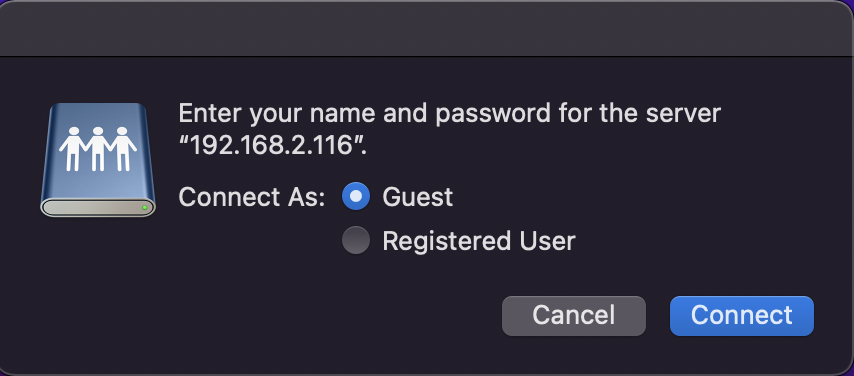
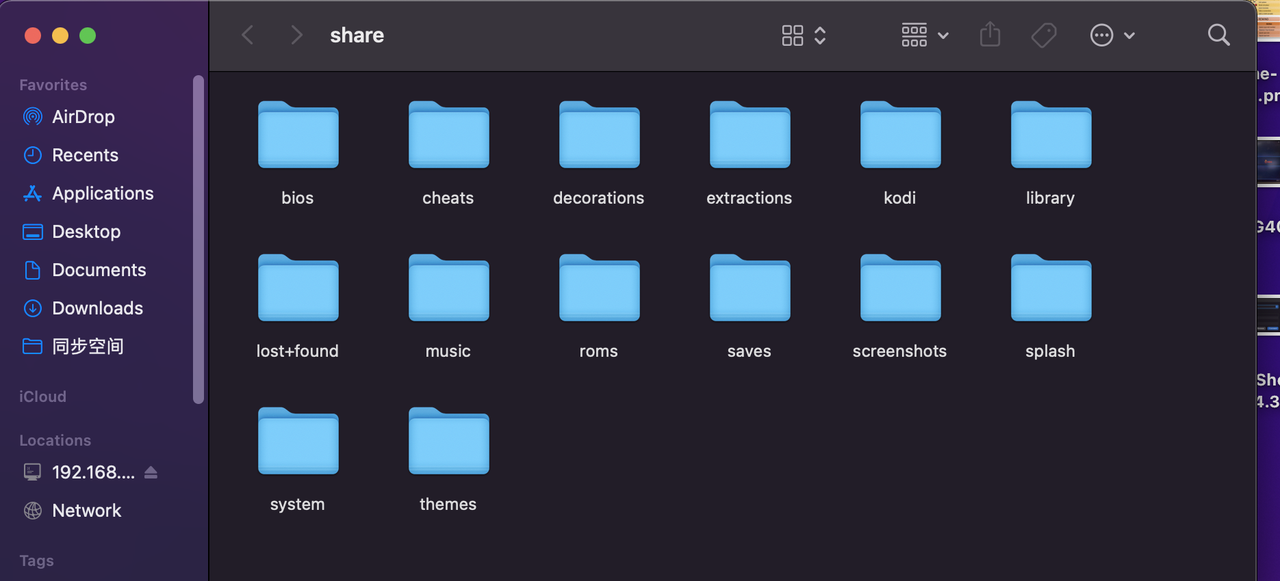
- Step 6 Place the Rom or BIOS you downloaded into the appropriate folder
Please refer to the official tutorial for detailed documentation
Overwriting the Batocera with the Original System
- Step1 Press the space bar and look for SYSTEM SETTINGS
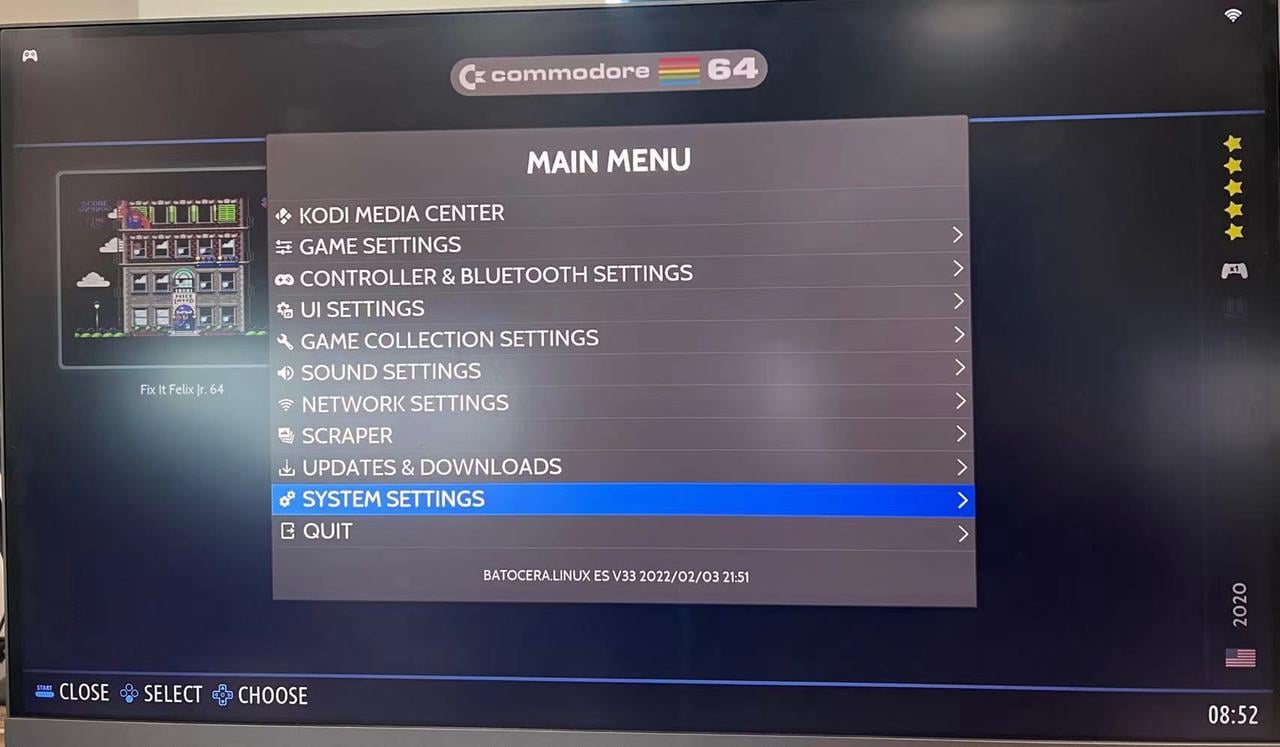
- Step2 Select INSTALL BATOCREA ON A NEW DISK
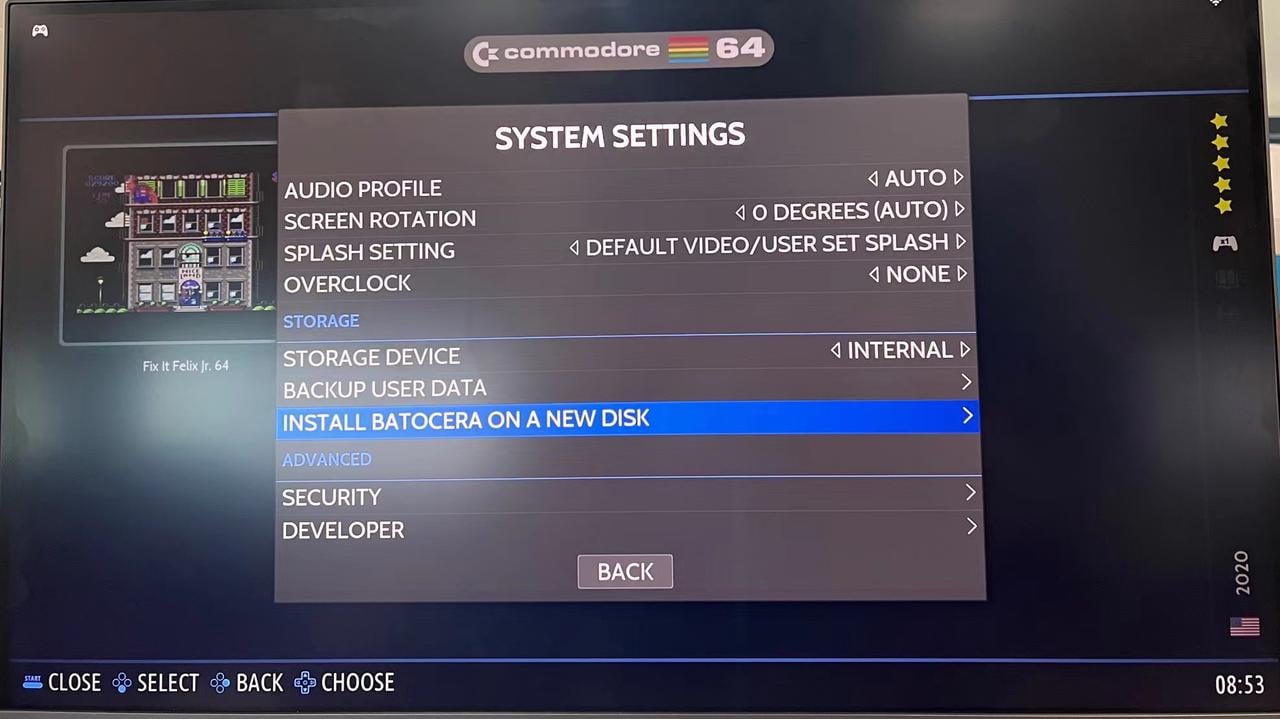
- Step 3 TARGET DEVICE 16 or 32G TARGECT ARCHITCTURE Choose X860_64 ARE YOU SURE?choose yes
Finally click on INSTALL