Data On-the-Go
Ever wished you could check your home security cameras or access files from your home server while traveling, but were hindered by inaccessible data? Community member Grandil successfully accessed ZimaOS from Norway, connecting to servers in Ireland, and despite being on mobile roaming, experienced a seamless connection. See his review here.
In our fast-paced lives, efficient data access is vital for both personal and business use. Remote data access enhances productivity, ensures security, and overcomes geographical barriers.
Download the Zima Client
If you have not yet connected to ZimaCube using ZimaClient
Please visit https://find.zimaspace.com/ on your host device to download the client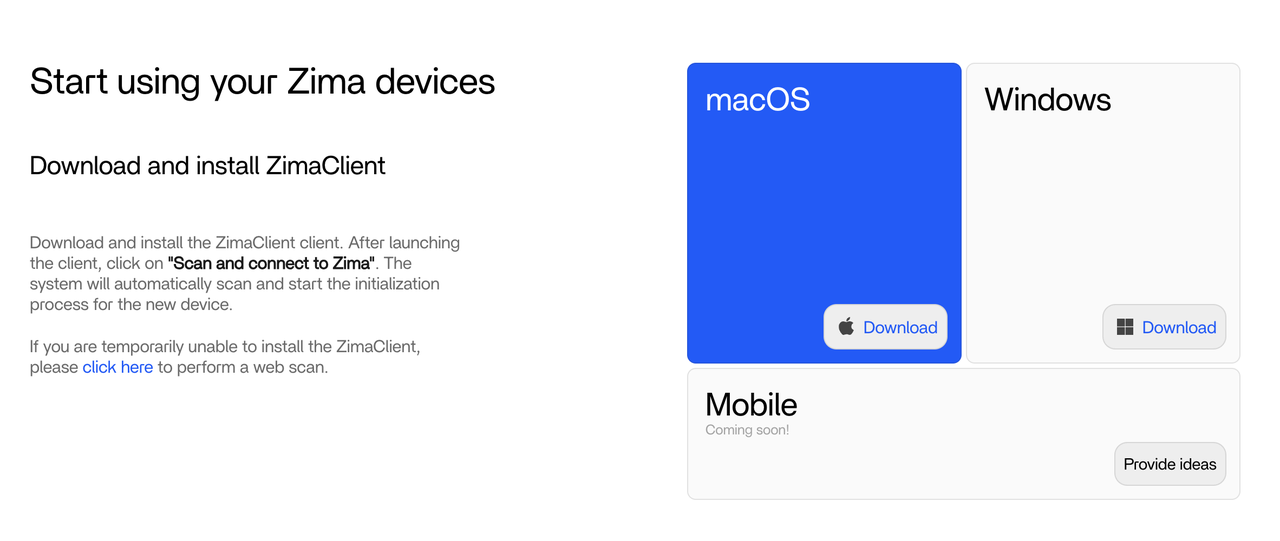
Successfully connect to your device
Make sure your ZimaCube device is turned on and connected to the network.
Open the Zima client and select Scan and Connect Zima.
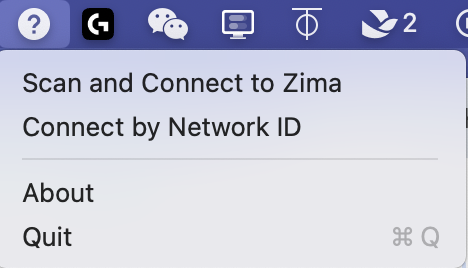
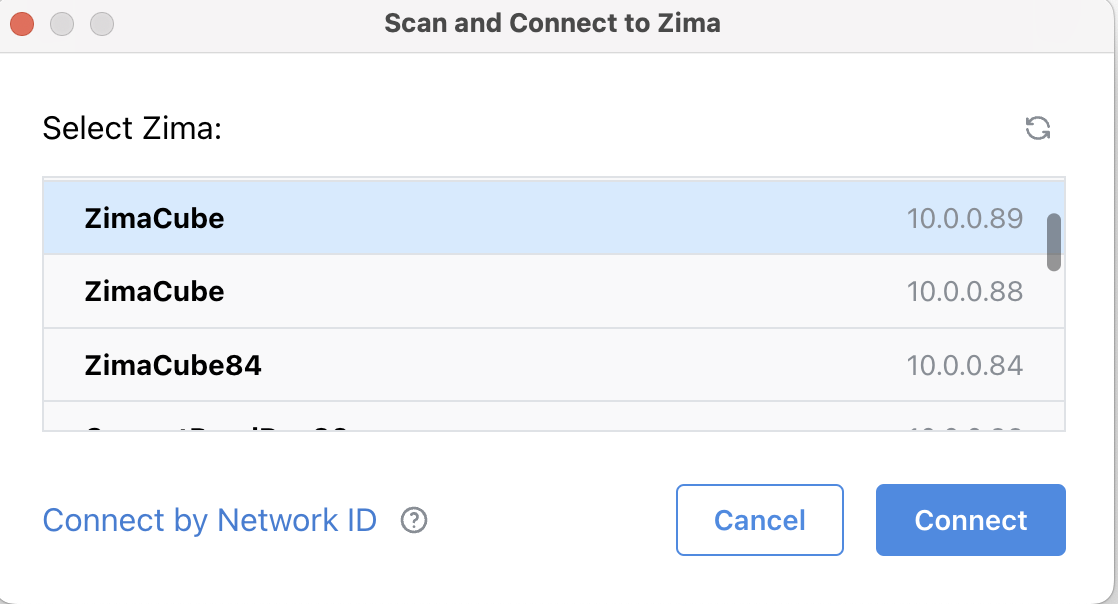
Select your ZimaCube device IP from the list and click Connect.Follow the prompts to create a username password
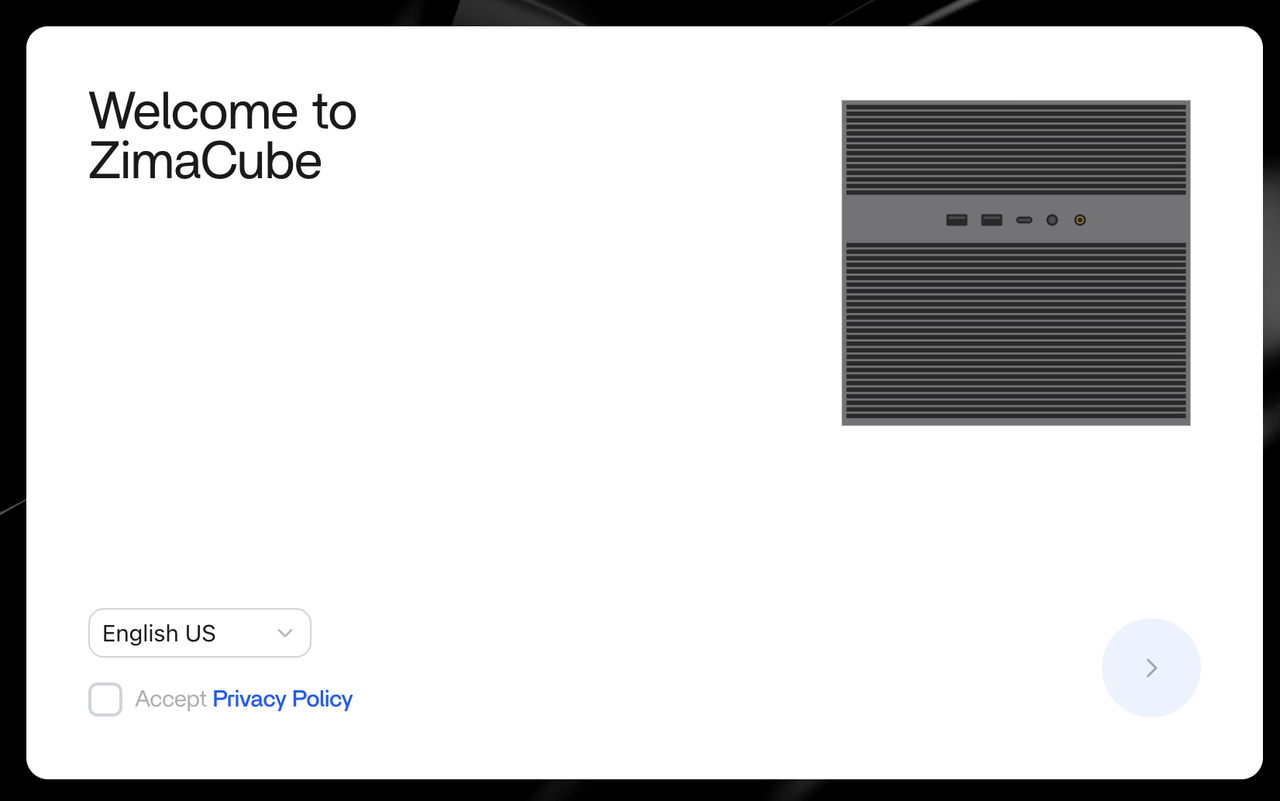
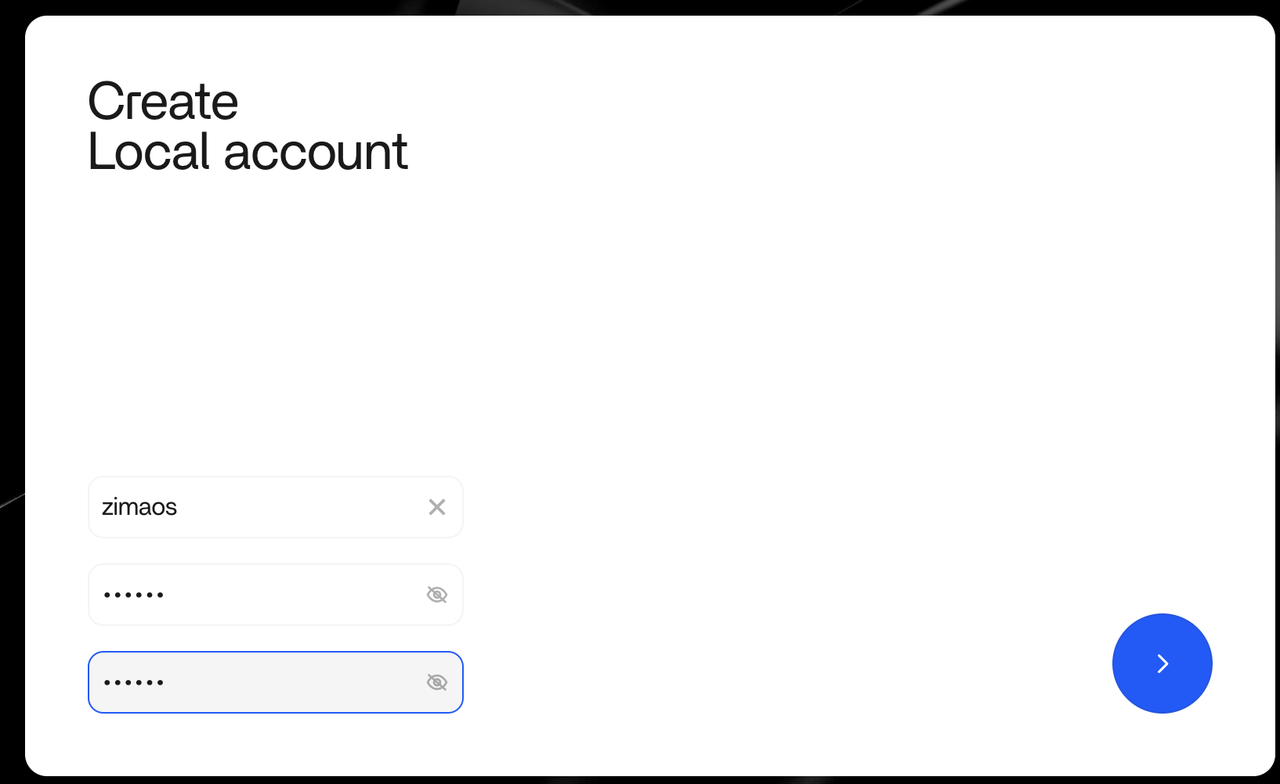
Now that you have successfully connected to the device, when you see the ZImaCube here (either Connect via …), it means that you have configured the “Configuration”. you have configured “Remote Access”.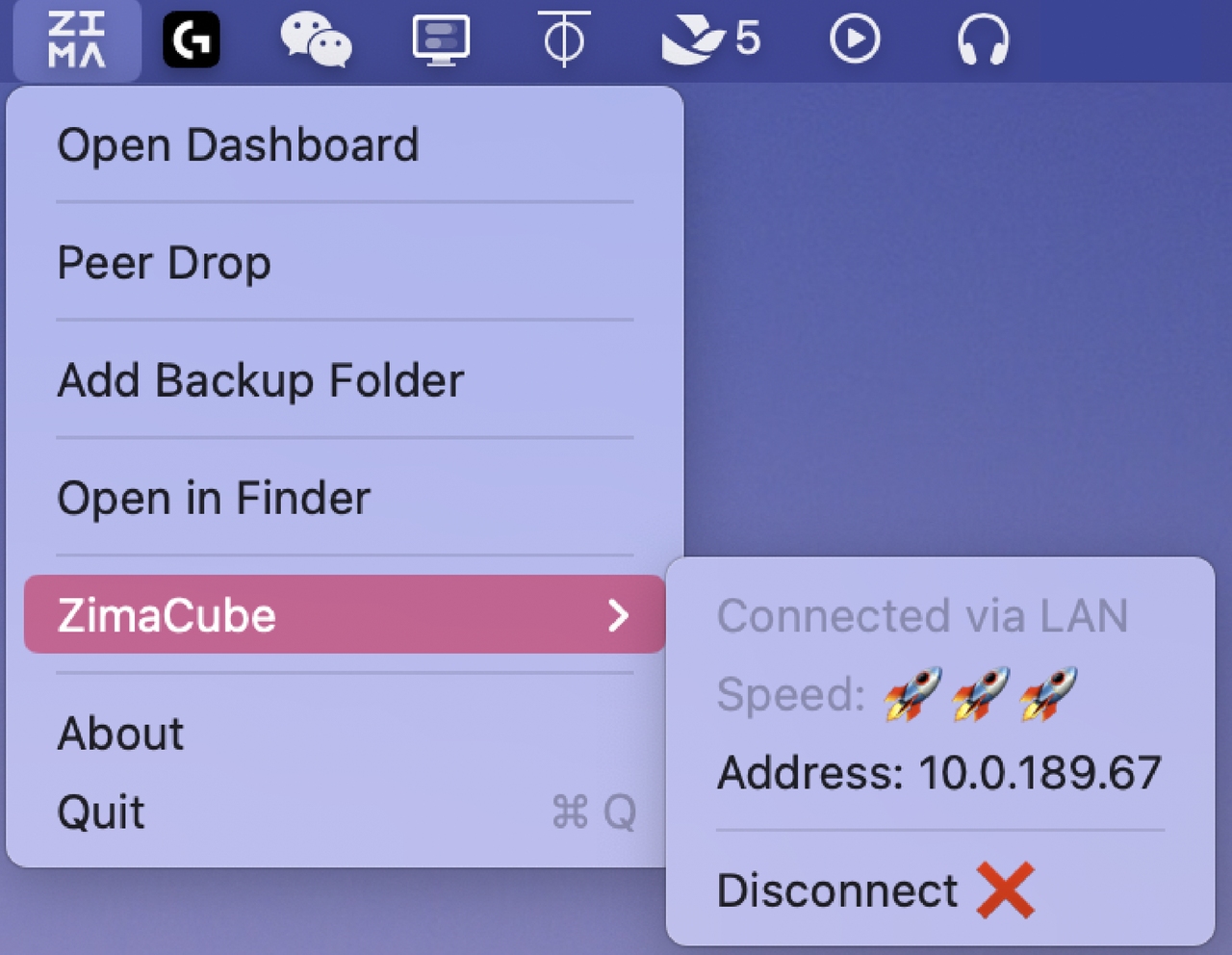
In particular, if you have turned off remote access in the ZimaOS settings, you will not be able to connect.
Enjoy Remote Access
After the first successful connection, your device will automatically save the connection information. No matter where you are, just open the Zima client. You can quickly establish a remote connection.
When you leave the home LAN, the remote access status of ZimaCube is as follows: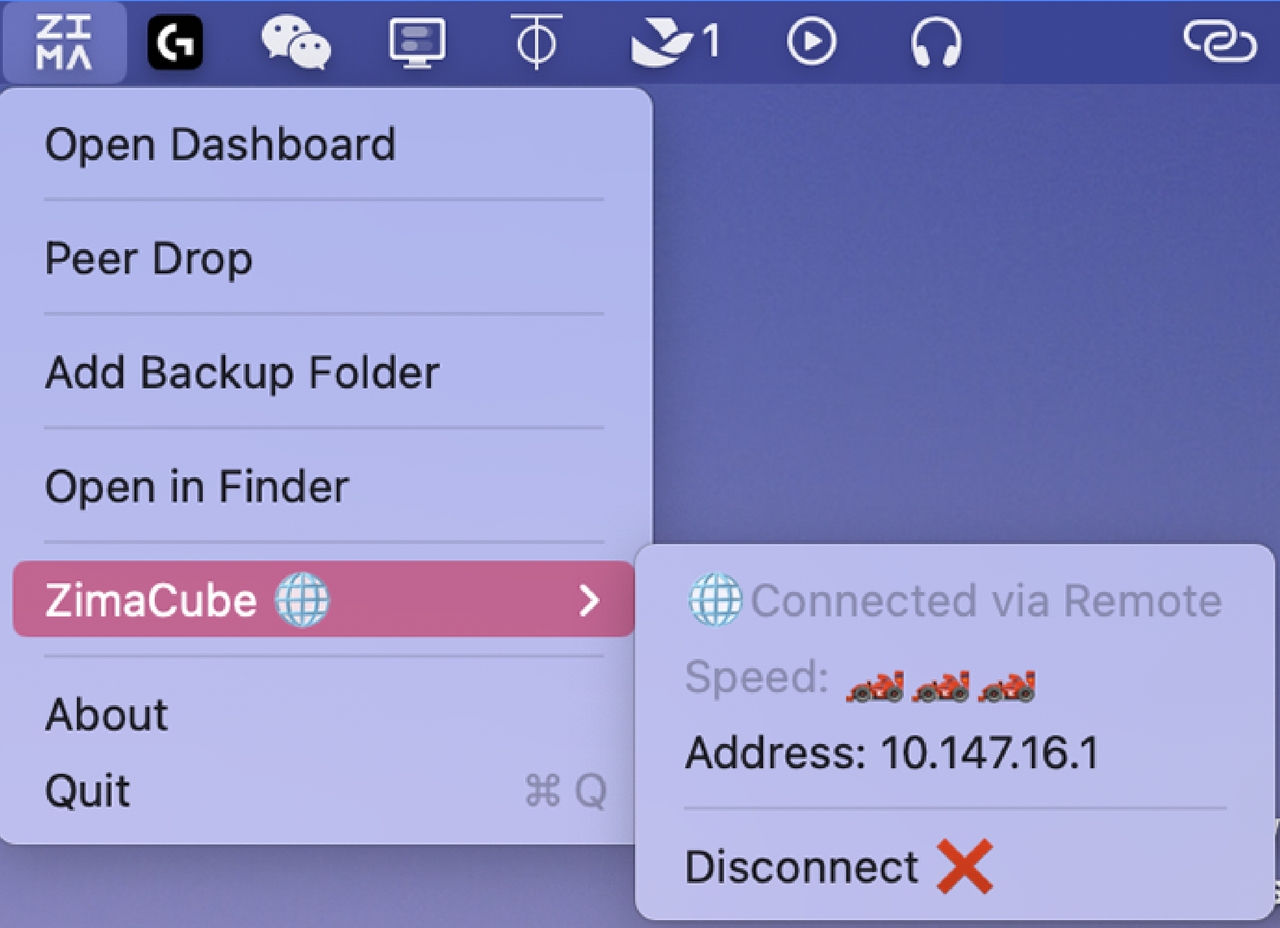
Second host device access:
If you have the second computer in the office, but the zimacube is not with you, you can still use Connect ID. Find more in here.
For your reference
The connection between your laptop and the ZimaCube is established automatically by the Zima Client application and ZimaOS, utilizing P2P communication to establish the connection. The data transfer between the two is encrypted, ensuring that all data transfers are peer-to-peer.
Additionally when you successfully connect to ZimaOS for the first time via the Zima Client, your remote access channel is already configured. This means that you can use this device to access ZimaOS from anywhere at any time.